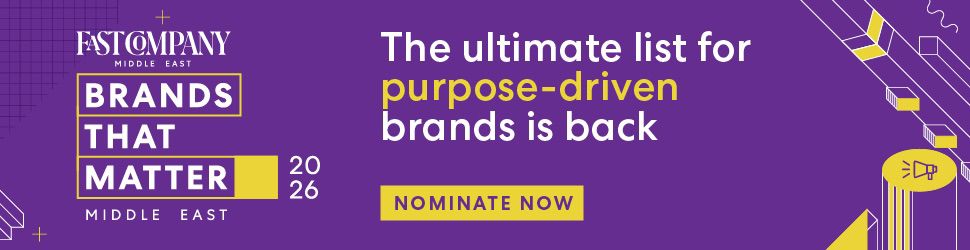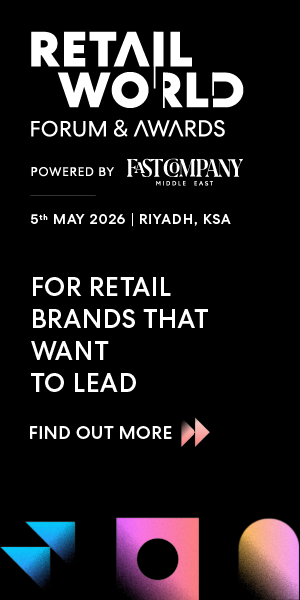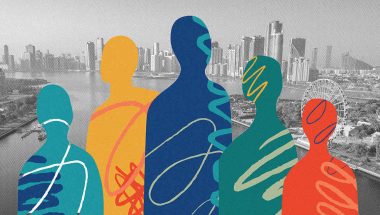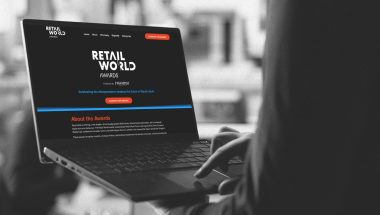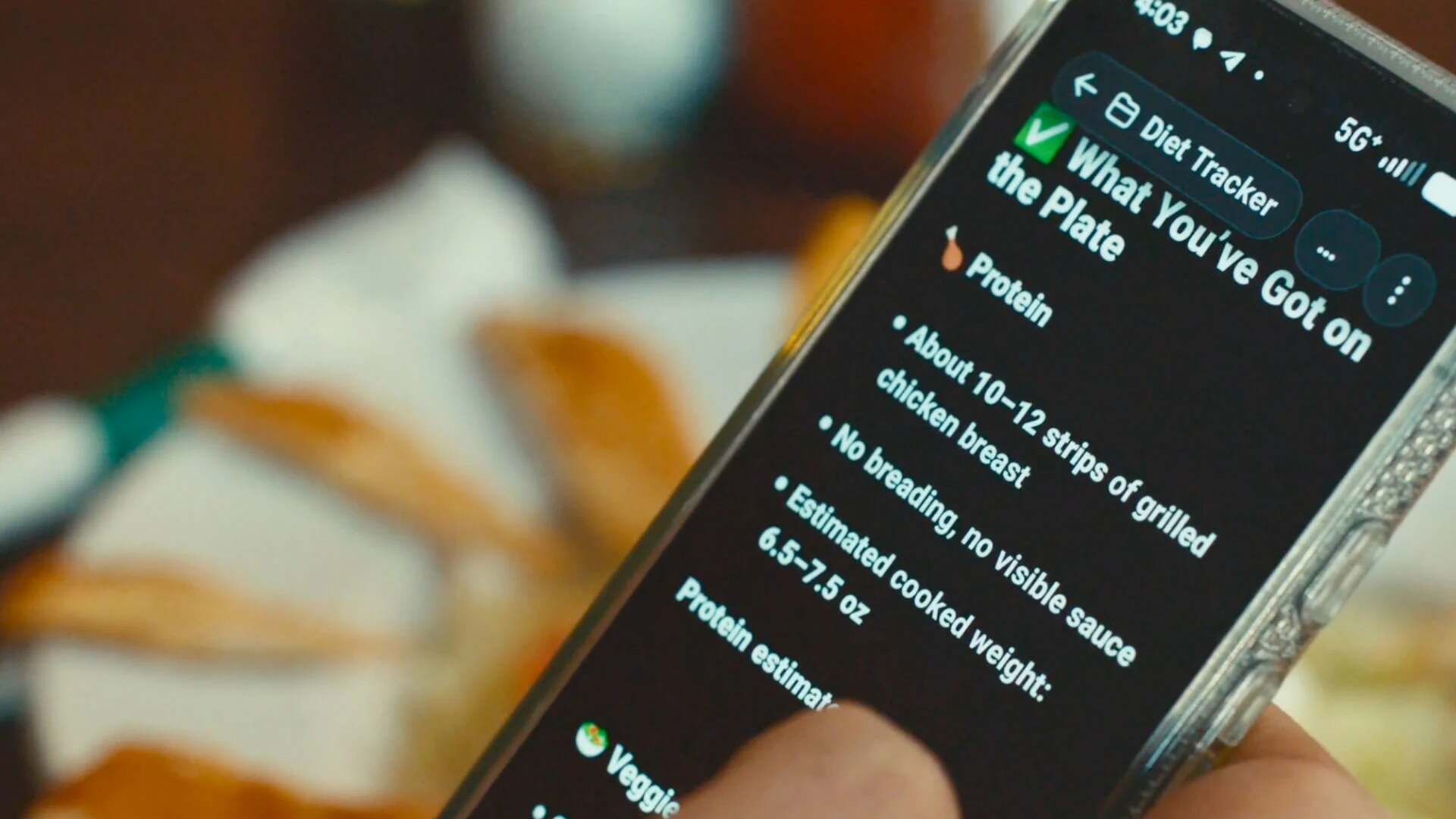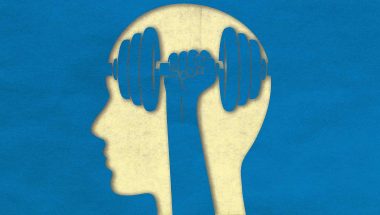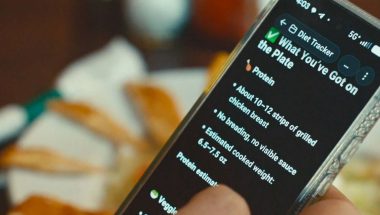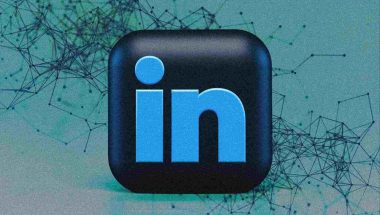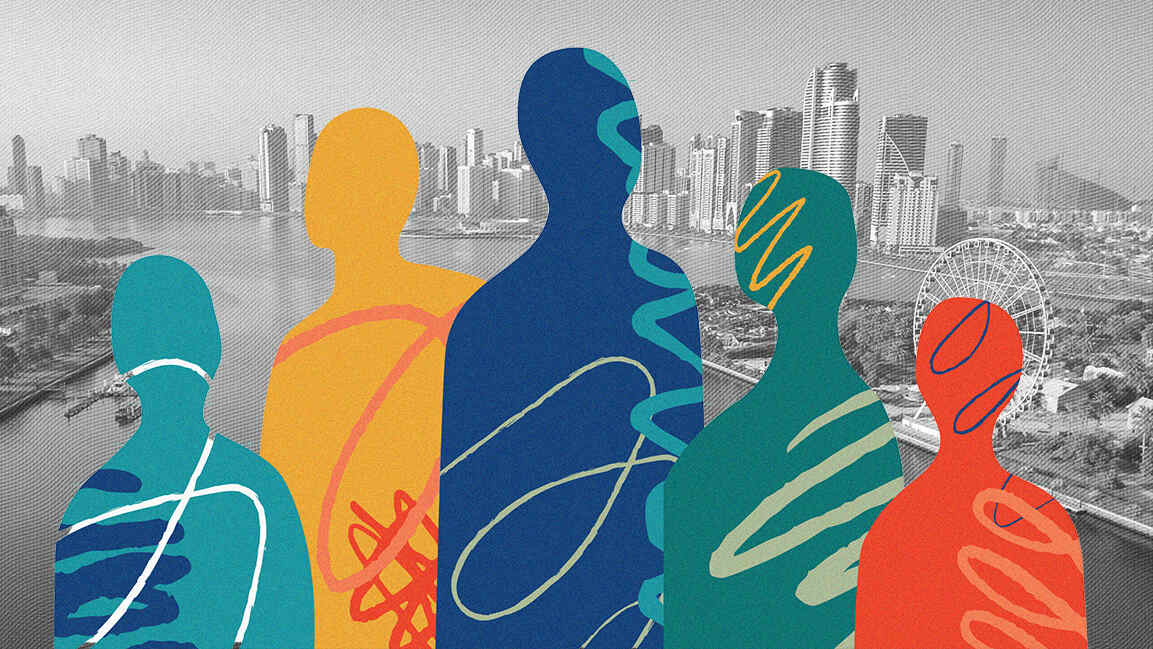- | 9:25 am
This free Google app lets you access your Mac or PC remotely
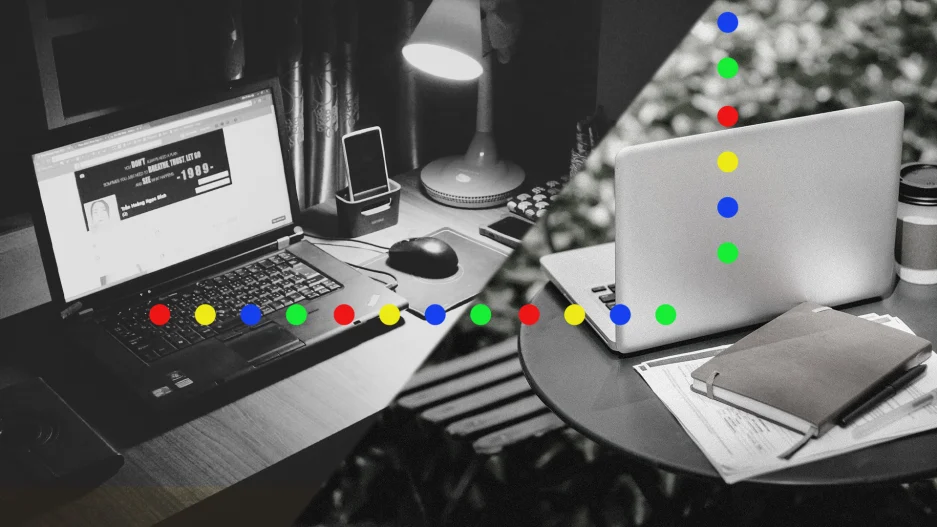
I recently heard from a reader who asked about the best software for remotely accessing and controlling another computer.
While I haven’t tried every solution, I’ve been a happy Chrome Remote Desktop user for years. The free software from Google lets you control another computer from any web browser, or from the Chrome Remote Desktop app on iOS and Android, and I’ve found it to be both reliable and responsive.
I use the software to manage my Mac Mini’s Plex and Channels DVR servers when I’m not at home, and to remotely begin downloading games and other large files on my Windows desktop PC. You can also use Chrome Remote Desktop for tech support, accessing another person’s PC through a one-time access code. (Note that all of this requires the host computer to be powered on; you can’t use it to magically turn on a laptop from afar.)
While you do need a Google account to use Chrome Remote Desktop, Google’s Chrome browser isn’t required.
To get started, just head to the Remote Desktop site on the computer you want to access remotely, download the software under “Set Up Remote Access,” then create a PIN, which you’ll need along with your Google account to use the computer from elsewhere. You can also head to the “Remote Support” tab to share your computer screen with another user, or vice versa.
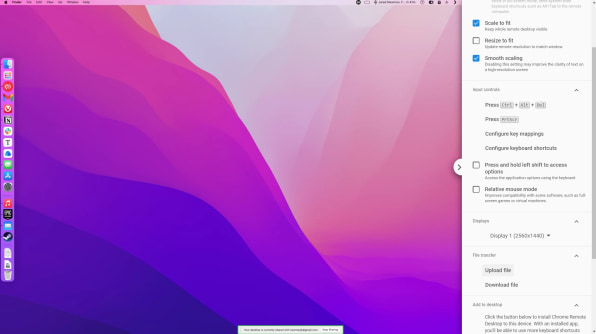
If you’re using a web browser, Chrome Remote Desktop will feel just like controlling your actual computer, albeit with slightly more input lag. Click the little arrow on the right side of the screen, and you can adjust display options, set up keyboard shortcuts, and even directly transfer files between the two computers.
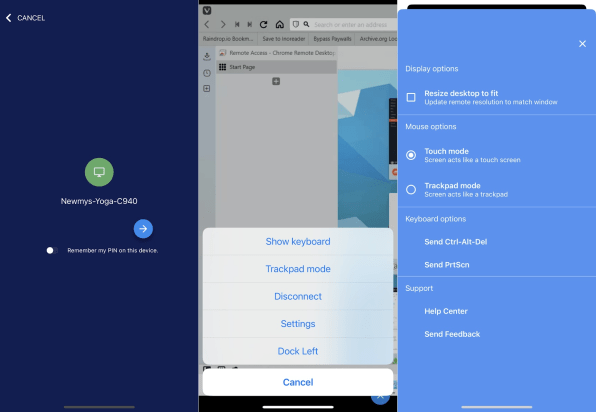
The mobile app, meanwhile, provides a touchscreen interface so you can simulate mouse clicks by tapping with one or two fingers. Alternatively, switching to “Trackpad Mode” lets you drag your finger to move your computer’s cursor around. Neither is an ideal way to control your computer, but they’ve gotten me out of numerous media server-related jams over the years, so I’m not complaining.
This tip comes from Advisorator, Jared’s weekly newsletter for practical tech advice. Sign up for free to get tips like this every Tuesday.