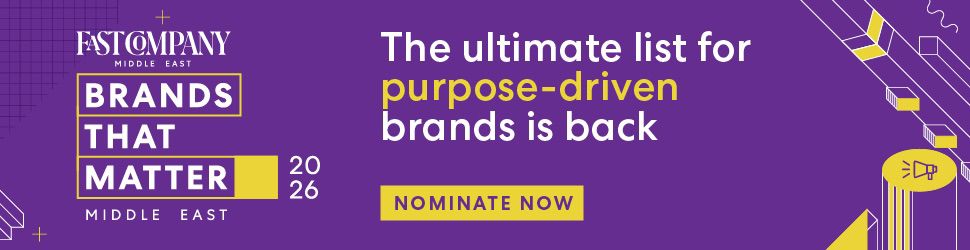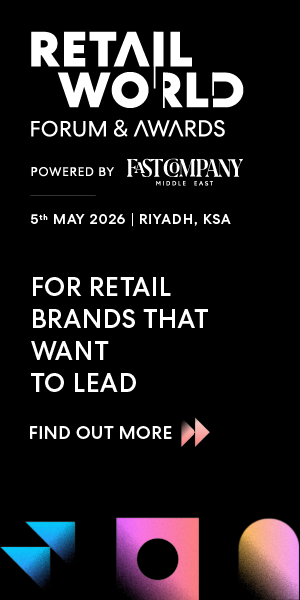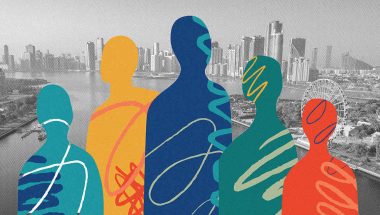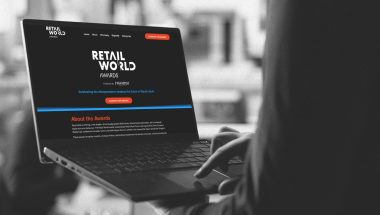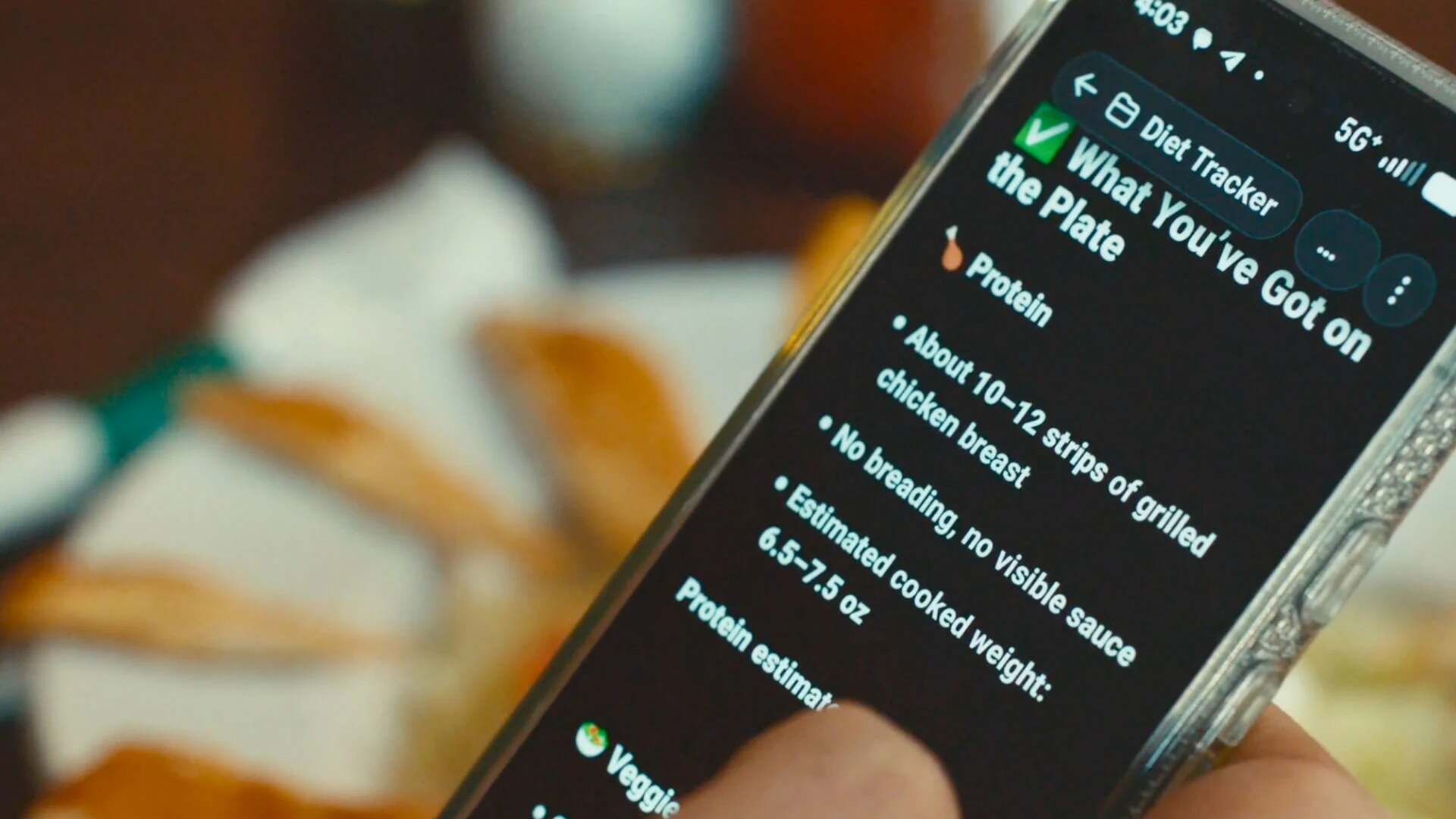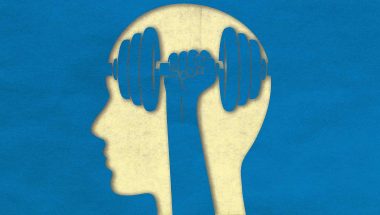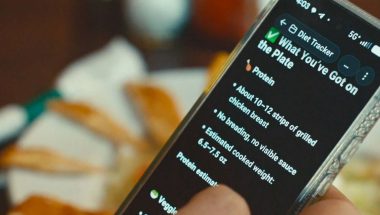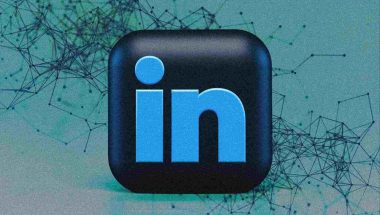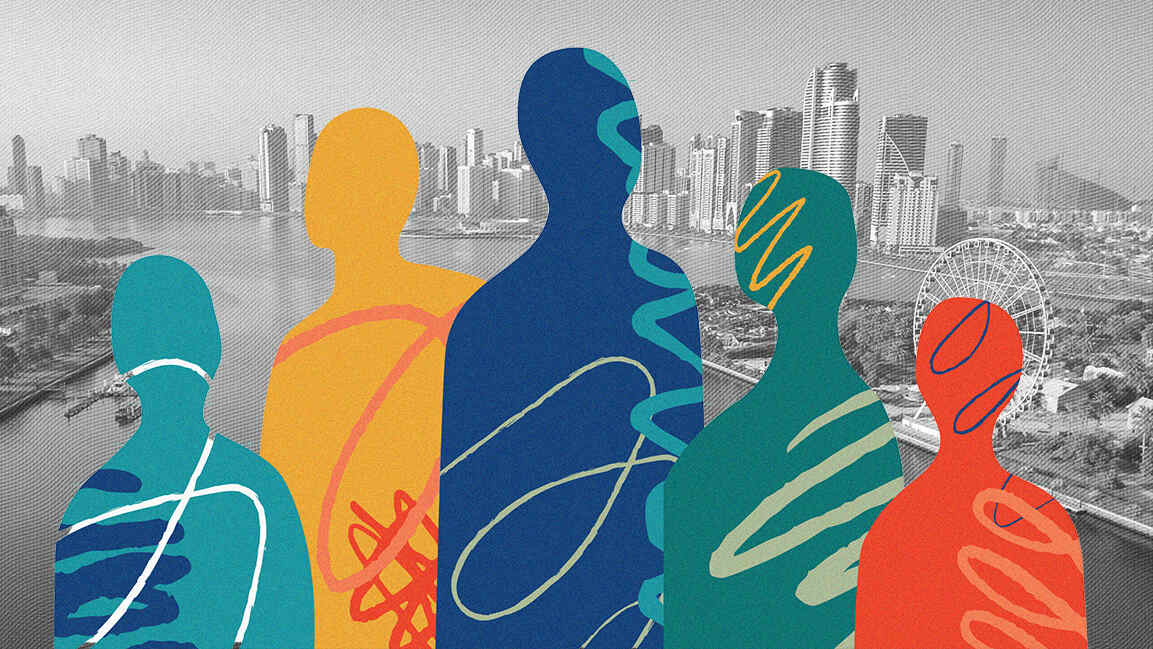- | 8:00 am
These free ChatGPT apps will analyze data, copyedit text, and improve productivity
Anyone with a $20 ChatGPT Plus subscription can create an app by giving ChatGPT custom instructions or documentation.
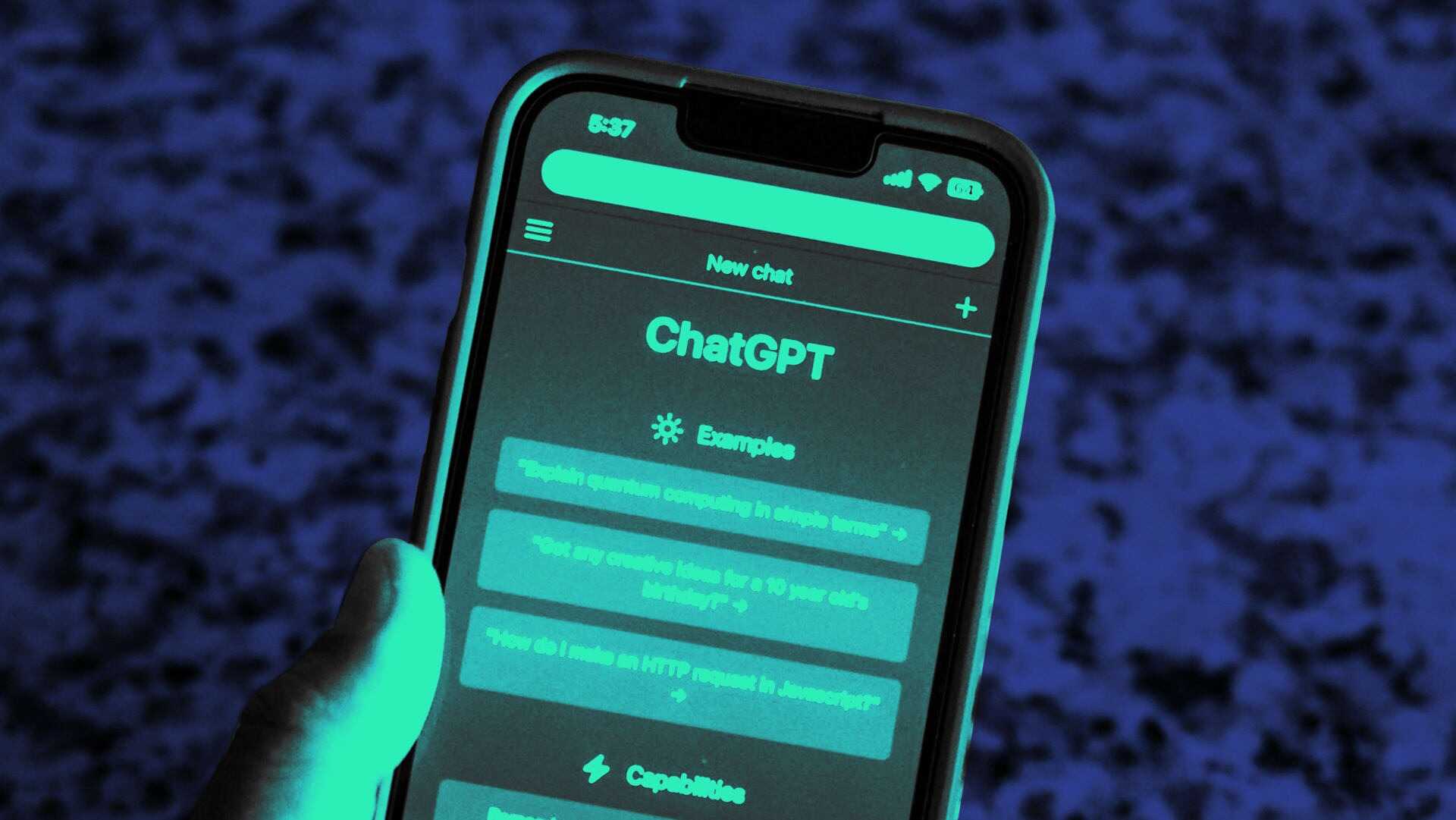
This article is republished with permission from Wonder Tools, a newsletter that helps you discover the most useful sites and apps. Subscribe here.
To use ChatGPT more creatively, you can now pick from thousands of free apps called “GPTs.” Each AI app has a special super power. GPTs can help you create images, diagrams, and videos, or get help with negotiating, designing, or presenting. Read on for my favorites and how to make the most of these Custom GPTs.
HOW TO GET STARTED WITH CHATGPT’S FREE APPS
Start with a free ChatGPT account. To create one, visit chat.openai.com and click Sign Up. Register with your email or a Google, Microsoft, or Apple account.
- OpenAI launched its app store in January 2024. Until May, only those with a $20/monthly ChatGPT Plus subscription could access the millions of available ChatGPT’s apps—called Custom GPTs. Now anyone with a ChatGPT account can use the apps.
- Apps are organized by category—writing, research, productivity, education, etc. Start with a recommended app below. Or use the GPT search to find an app for a specific purpose.
- Most apps are easy to use. A conversational interface lets you ask a natural language question about how the app works and what it can do.
- Be detailed and specific in your query to get a relevant, useful response. Don’t worry about mastering complex prompting jargon—it’s unnecessary.
- Ask follow-up questions to refine your results after you get an initial reply.
- Pin frequently used apps for easy access. (Here’s a one-minute video showing how.)
CREATIVE APPS TO TRY
- Sketchy is my favorite Custom GPT. I use it to create instant black-and-white drawings for this newsletter without having the skill to ink them myself.
- How to use it: Describe in a sentence or phrase any object, place or scene you have in mind. Reference a specific style of car, instrument, house or whatever else you’re envisioning, as I did with the images below.
- Consensus is fantastic for querying published research from millions of academic papers. It’s terrific for learning what science and academia has to say on anything you’re curious about.
- How to use it: Get a summary of key research on any subject you ask about. I was curious about research on the benefits of taking notes by hand vs. with a computer. Here’s the response, summarizing and linking to research on the subject, including an addendum after I posed a follow-up question.
- Hint: Use follow-ups to dive deeper into relevant sub-areas of research. I appreciate that each summary is drawn from a specific published study and includes a citation link I can follow.
- Whimsical Create a detailed diagram for anything you can imagine. I asked for a diagram illustrating the complete works of one of my favorite contemporary non-fiction writers, Alain de Botton. The first draft omitted a few of the books, so I requested a revision, shown below.
- How to use it: Describe the diagram you’d like to see. The app works well for flowcharts, mind maps and sequence diagrams. You can provide initial information for it to outline. If you ask it to gather info, check its work.
- Suggest revisions on the initial draft. Then click the link the app provides to open the diagram in Whimsical, an online design tool. There you can make further refinements to the diagram, save, download, share, or print it.
- Trey Ratcliff’s Fun Photo Critique GPT Upload any photograph and get fast free feedback based on insights from books and 5,000 blog posts by Ratcliff, an expert photographer and photo educator. This app combines expert knowledge as encoded in his writing, along with AI vision—the capacity for ChatGPT to see and understand what’s in an image.
- How to use it: Upload a photo you’ve taken to get detailed feedback. I was surprised at how human the input felt, even when rendered on a screen. I asked follow-up questions for further suggestions.
- Tip: Use this app not just for photo feedback but also to learn photo techniques, get a personalized photo learning plan, or to request photo challenges based on your interests to improve your skills.
- Cartoonize Yourself turns your images into Pixar-style caricatures. Take a classic public domain photo and give it a fresh look.
CHATGPT APPS TO CHECK OUT
- Data Analyst is ChatGPT’s own app for analyzing data. In addition to helping you clean, analyze and understand, analyze and clean data, the app will visualize it for you as well. You can upload CSV files, Excel files (.xls), Zip files or various others.
- Example. I uploaded data from Kaggle, a free repository where I often find interesting data sets. I asked Data Analyst to visualize the artists with the most Spotify streams in 2024. I also had it create a pie chart comparing explicit vs. non-explicit songs.
- Data Analysis Buddy is also useful for analyzing data. It’s especially good at quickly assessing a data set, suggesting interesting questions to explore with the data, then presenting
- Khan Academy’s Code Tutor for learning coding step-by-step
- Wolfram is the best app for calculations, currency conversion, math help, population data, and more.
- Example. My recent random-ish chat with Wolfram.
- Copy Editor Bot – CE 101 Paste in a bit of text and get helpful editing suggestions in structured, point-by-point format, as in this example.
- Logo Creator Get a quick custom logo. I found it fun playing with this, but it didn’t yield usable logos. Instead, try the free Namecheap online logo creator.
- Podcast Search is useful for finding podcast episodes featuring specific people, topics or organizations, or discovering new podcasts to explore.
- Framework Finder by Ethan Mollick helps you clarify, understand, analyze and structure an approach to any problem you’re working on.
- Writing Feedback Pro This is one of a few apps I’ve made myself to experiment with creating my own editing assistant. You can paste in text or upload a document, then specify what editing assistance you’re seeking, whether grammatical, stylistic, headline ideas or whatever else.
- Canva makes the most popular productivity app for ChatGPT. It allows you to explain in a sentence or two what kind of social media post, graphic or other design you want to create. It creates a rough draft you can then open and edit in Canva. I found the results mediocre. The public seems to agree, giving it a rating of 3.0 out of 5.
WHO CREATES THESE APPS?
- Anyone with a $20 ChatGPT Plus subscription can create an app by giving ChatGPT custom instructions and/or documentation. Here’s my post with tips on how to make one.
- Some apps are created by companies like Kayak who can link ChatGPT to their existing service.
- Other apps are created by hobbyists or experts who upload PDFs to train a ChatGPT app to understand specific techniques, policies or examples.
- Creators can also instruct an app to interact with a particular tone, to ask certain questions, or to focus on a narrow task—like creating a logo, helping with scholarly research, or generating charts.
CAVEATS
- Clutter. Because anyone can create an app, with no licensing or quality-control approval required, the marketplace is cluttered with mediocre options. Cast a skeptical initial eye on responses you get from apps of unclear origin.
- Privacy. Be careful with private data you upload to ChatGPT. OpenAI may in some cases use what you submit to train its models. Consider adjusting your privacy controls.
- Cost. Custom GPTs are free, but creating your own requires a $20 monthly ChatGPT Plus subscription.
This article is republished with permission from Wonder Tools, a newsletter that helps you discover the most useful sites and apps. Subscribe here.