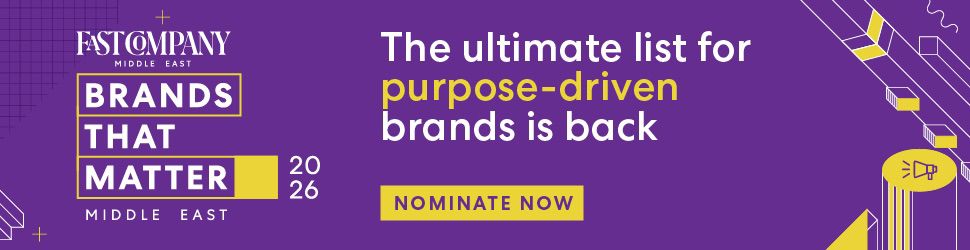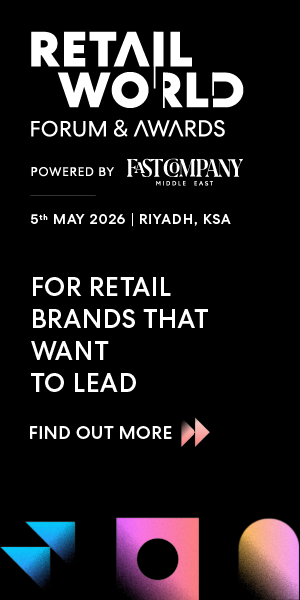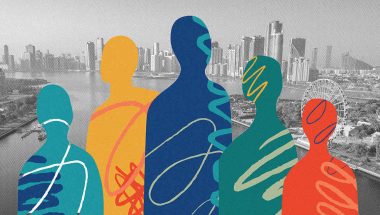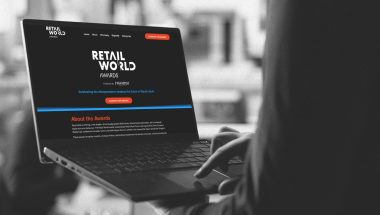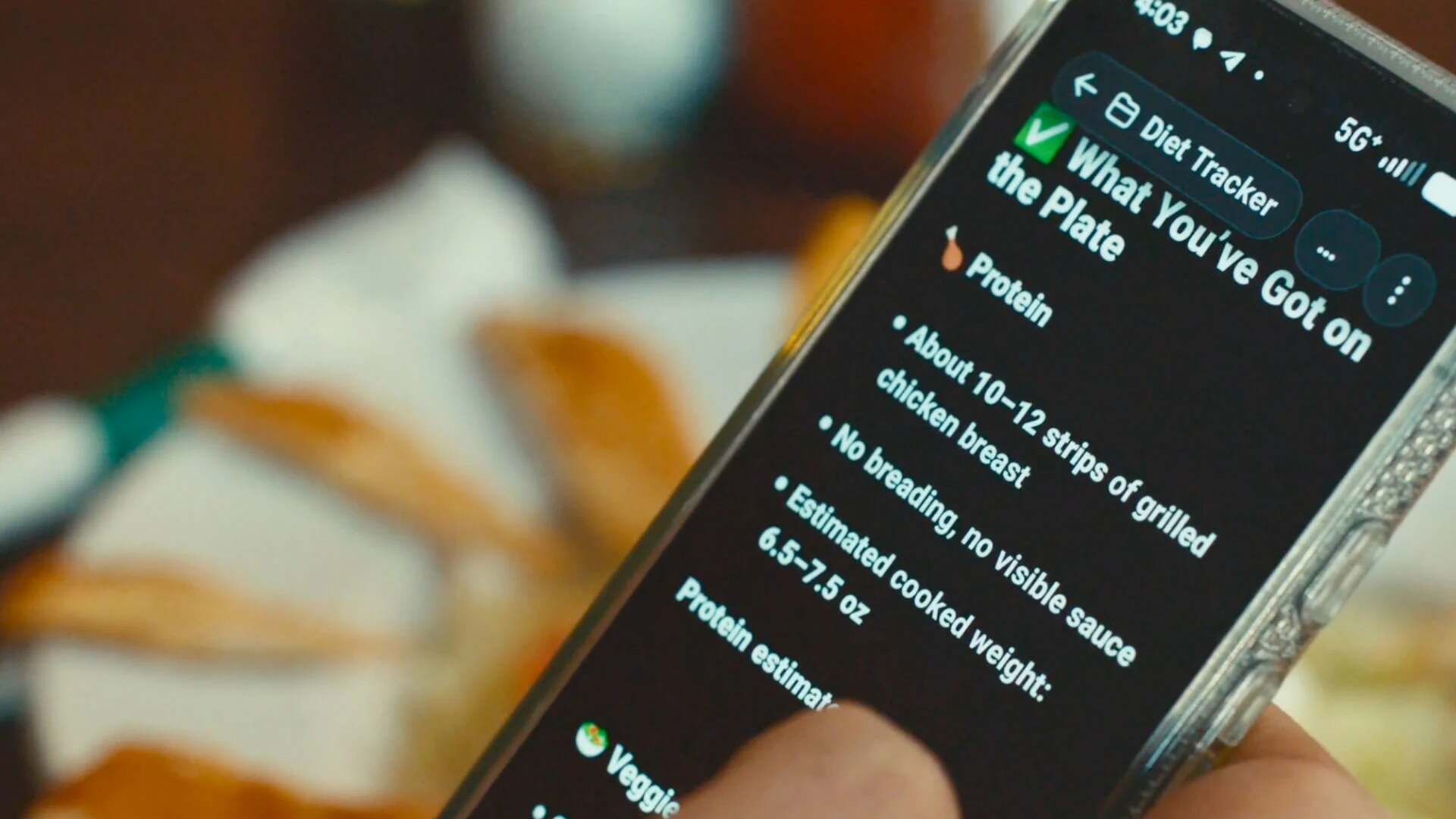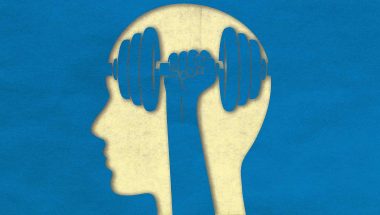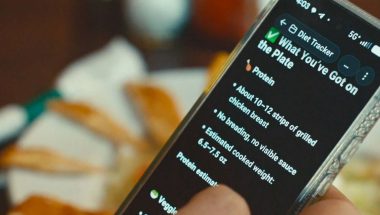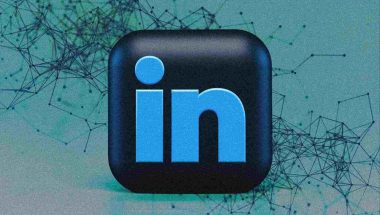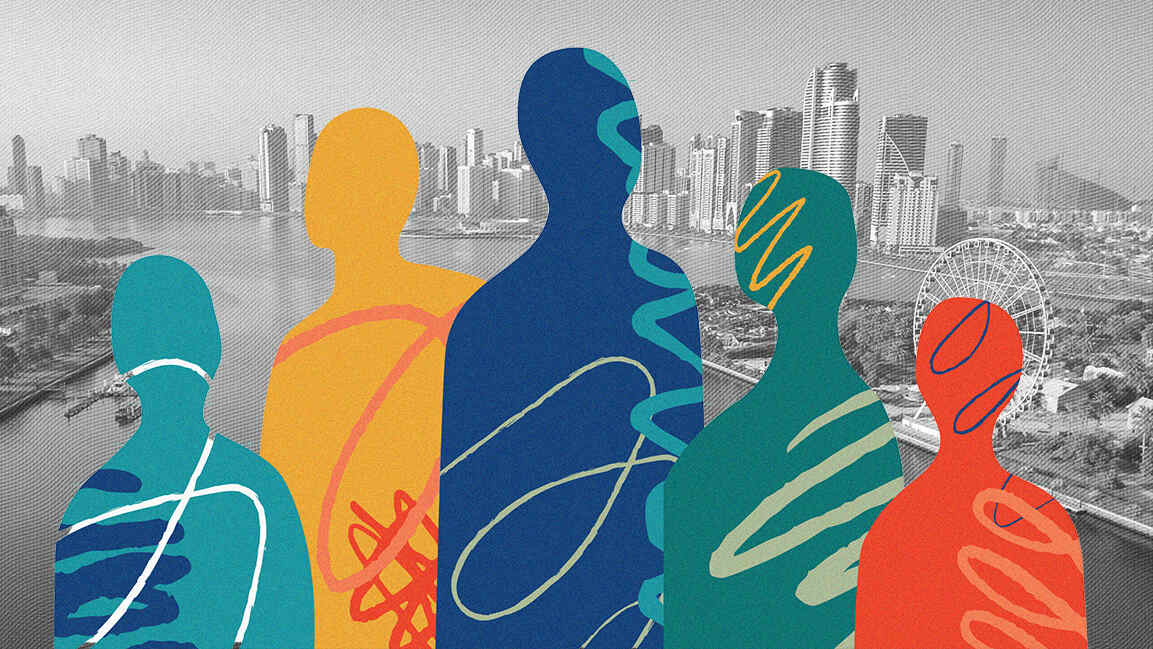- | 8:00 am
Google’s web cache is going away. Here are 3 free replacements
You won’t be able to find an offline copy of a website within Google for much longer, but that doesn’t mean the web’s history is completely out of reach.
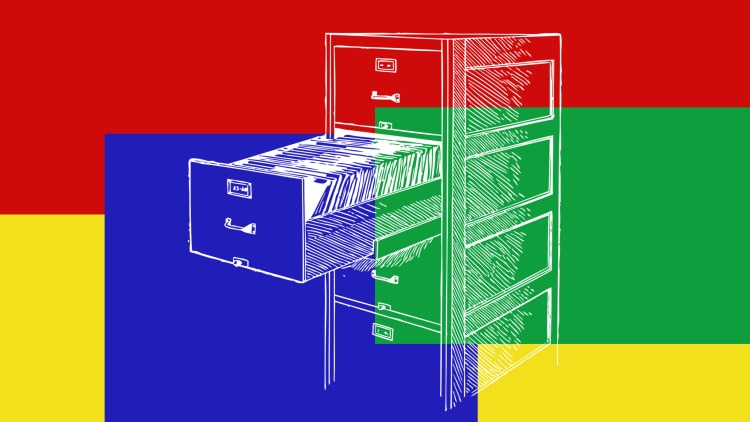
Heads-up: One of Google’s most useful and also underappreciated features is on the brink of extinction.
I’m talkin’ about the cache-calling system that quietly existed within Google Search for years—typically buried within an inconspicuous menu inside your search results.
That system let you access a snapshot of any website from the recent past, which was an invaluable way to peek back at a site if it had just undergone some changes or even gone offline. After some sharp-eyed internet observers noticed its absence within Search earlier this year, Google confirmed it was indeed in the midst of retiring the feature.
But fear not, my fellow web traveler, for you can still find a recently cached copy of almost any website without Google—if you know how.
Discover all sorts of useful tech treasures with my free Cool Tools newsletter from The Intelligence. A spiffy new discovery in your inbox every Wednesday!
Fast cache—no Google required
First things first: Technically, Google’s cached page system is still available as of this moment, even if it isn’t linked or mentioned anywhere. You can do a Google search for cache: followed by any web address to get directly to the results for that page.
But that seemingly won’t work for much longer. So now’s a fine time to teach yourself a new trick for accomplishing the same feat without Google’s help.
⌚ The good news? It’ll take you a mere one to two minutes to do. And you’ve got a few different and equally effective options.
1. Turn to Bing or the Wayback Machine
This might be the first time in my life I’ve used the phrase “Bing it” without any hint of sarcasm attached. But it’s well-deserved—’cause while Google’s getting rid of its cache system, the equivalent feature isn’t going anywhere in Microsoft’s search setup (for now, at least!).
➜ With that in mind, the simplest way to find a cached copy of any site is to make your way over to Bing.com and then type the full address of the page in question into the Bing search box.
If a cached copy of the site is available, you’ll see a little down-facing arrow directly to the right of the URL in the search results—right beneath the site’s name—exactly like Google used to offer.

Click that arrow, and the option to pull up a cached, offline copy of the site will pop up right in front of you.
➜ Another good resource is the nonprofit Internet Archive and its thorough, if often slow, Wayback Machine. Head over to Archive.org and type or paste the address of the page you want to see into the Wayback Machine box at the top of the screen. You’ll then see a sprawling list of all available cached copies for that page, often going back years.
And either way, you can set yourself up for even easier ongoing access, if you want . . .
2. View a cached website with a simple bookmarklet
On a desktop computer browser, a simple bit of Javascript in your browser’s bookmark bar will create a quick ‘n’ easy on-demand website cache-summoner for you to use whenever the need strikes.
➜ Just select and copy this exact code snippet:
javascript:(function(){if(location.href.indexOf(‘http’)!=0){input=prompt(‘URL:’,’http://’);if(input!=null){location.href=’http://web.archive.org/web/*/’+input}}else{location.href=’http://web.archive.org/web/*/’+location.href;}})();
Then, on your desktop computer, right-click in the browser bookmark bar at the top of the screen. (If you don’t see it, hit Ctrl-Shift-B to toggle it on or off.) Select the option to add a new page, then set its name to Cache and paste that code in as the URL.
That’ll create a one-click button in that area of your browser to pull up the Wayback Machine results for any website you’re viewing, anytime.
3. View a cached website via a browser extension
Last but not least, you can rely on a ready-made browser extension to accomplish the same thing and build yourself a versatile button for on-demand website cache viewing.
In Chrome or Edge, the aptly named (and open source) Web Archives extension will give you easy access to a cached version of any page you’re viewing from a variety of sources—including both Bing and the Wayback Machine.
That extension is available only in the browsers’ desktop versions as of now, but its equivalent Firefox version will also work within the Firefox Android app for on-the-go access.
So there you have it: three website cache calling options that don’t rely on Google’s soon-to-be-gone-from-this-world cache system.
Just pick the path you prefer, then rest easy knowing you’ll never have trouble traveling to our virtual past again.
Get even more productivity-boosting goodness with my free Cool Tools newsletter—a useful new tool in your inbox every Wednesday!