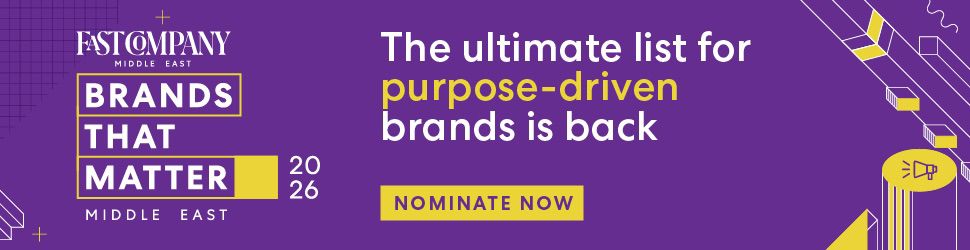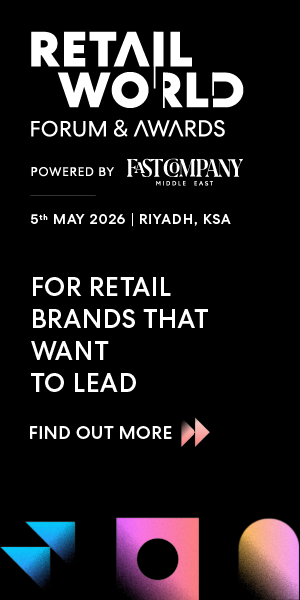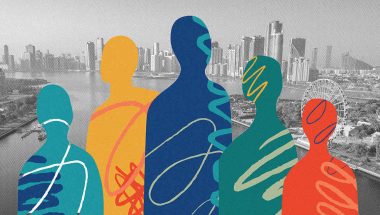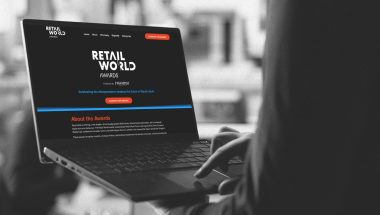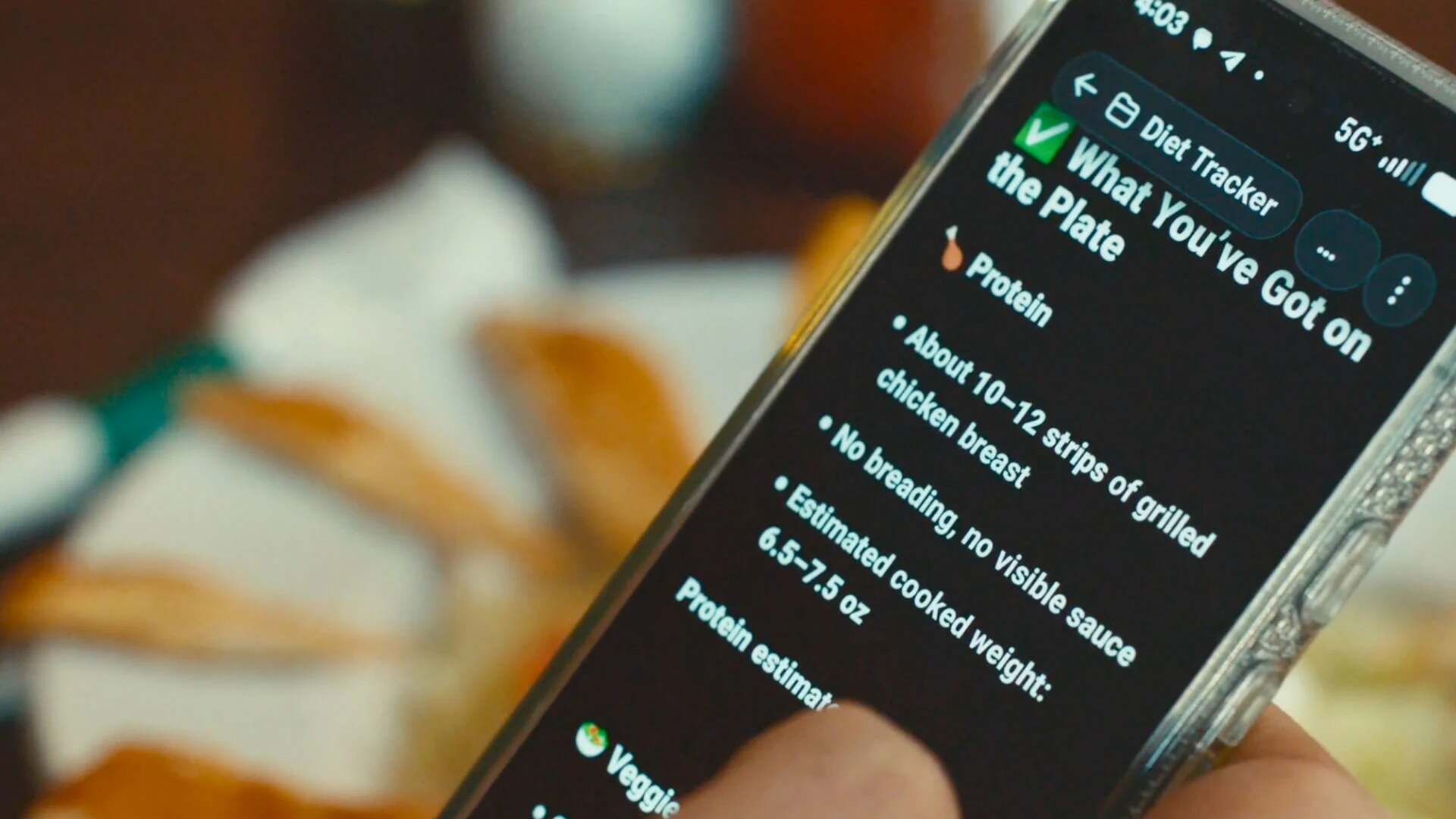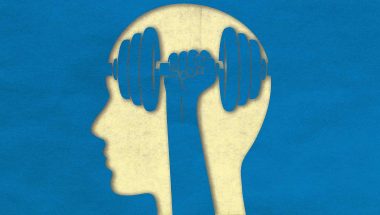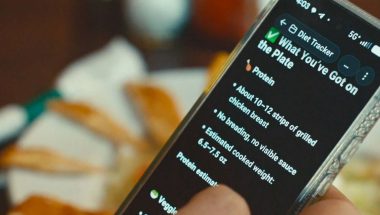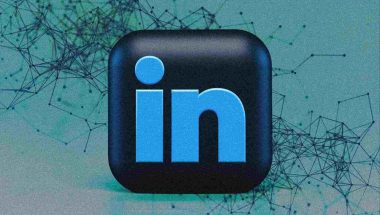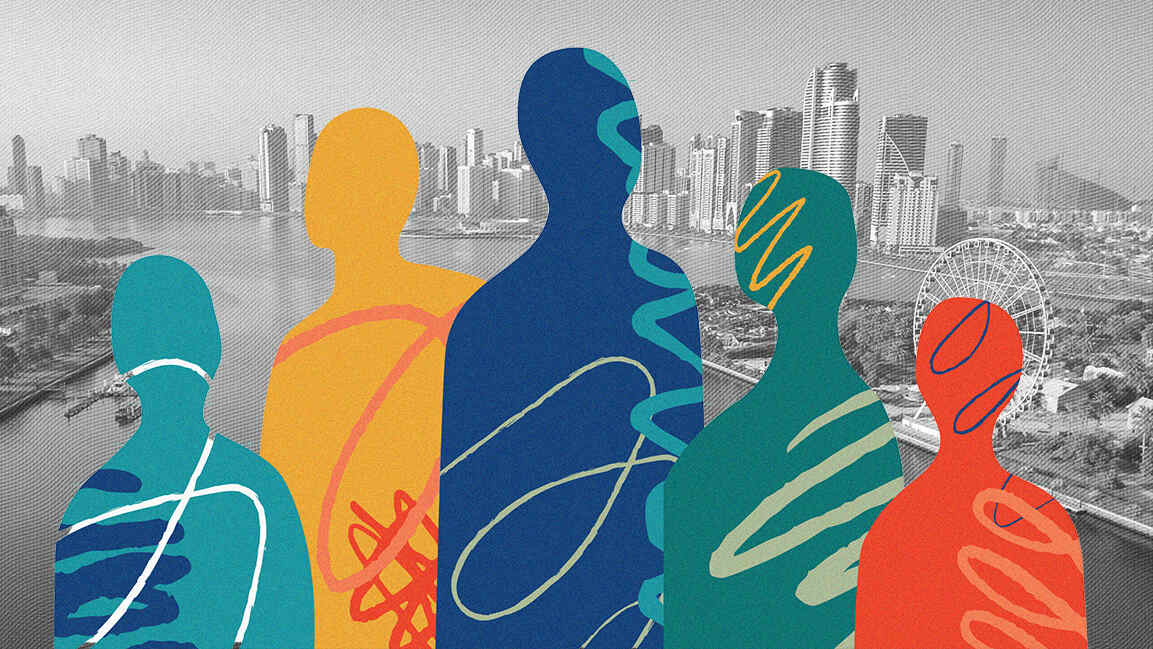- | 7:45 am
The ultimate guide to Google’s time-saving keyboard shortcuts
These 33 shortcuts will save you precious seconds in Gmail, Google Calendar, YouTube, and beyond.
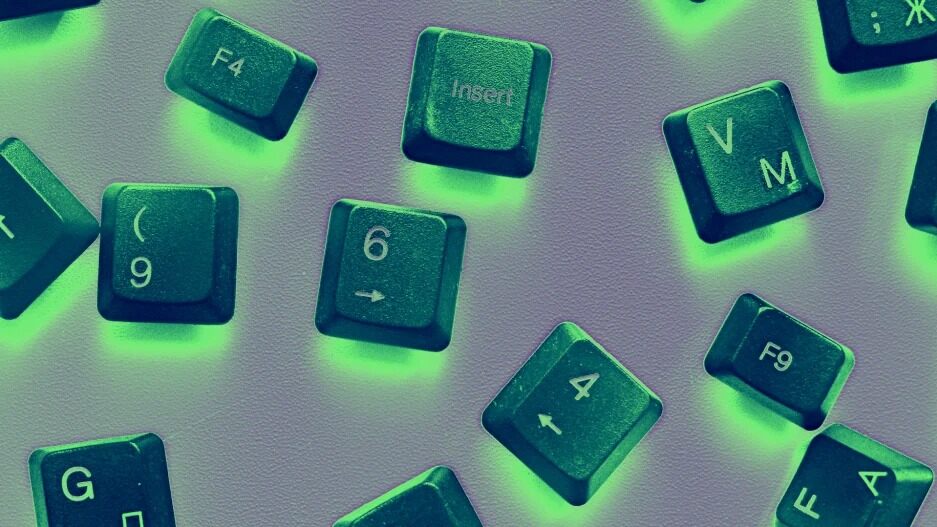
Keyboard shortcuts are pure geek gold. And if there’s one company that’s filled with efficiency-appreciating eggheads, it’s Google.
So it’s no surprise that Google’s browser-based apps are absolutely overflowing with ways to accomplish tasks by pressing a key or two. And beyond the most broadly known keystrokes lies a web of easily overlooked treasures that’ll save you mountains of time.
From Gmail to Calendar and Photos to YouTube, here are the 33 best Google keyboard shortcuts you probably aren’t using.
(Note that these shortcuts should work on any computer, regardless of what browser or operating system you’ve got. If you’re on a Mac, just substitute the ⌘ key wherever you see Ctrl mentioned.)
GMAIL
Gmail is a bit unusual in that its keyboard shortcuts are available only after you activate the option within the service’s settings. Click the gear-shaped icon in the site’s upper-right corner, click “See all settings,” then scroll down until you see “Keyboard shortcuts.” Make sure the “Keyboard shortcuts on” option is selected, then scroll to the bottom of the screen and click the Save Changes button.
1. We’ll start with one of the most useful keyboard shortcuts you’ll ever encounter: Anytime you make an action-related email mistake in Gmail—sending a message before it’s finished, archiving or deleting something on accident, moving an email into an inbox tab where it doesn’t belong, or whatever—Ctrl-z or just z by itself will undo your most recent action. Whew.
2. You may know that c will open the Gmail composing tool for a new email. Shift-c will open that same tool in a stand-alone browser window on top of your inbox—so you can work on writing your email while leaving yourself an unobstructed view.
3. On a similar note, Shift-r will start a reply in a new window when you’re viewing an email, while Shift-a will pop a reply-all into that same out-of-thread element.
4. Anytime you’re viewing a thread of multiple messages, tapping the : key will cause the conversation to expand so that you see every single message in its full, unhidden form. Taping the ; key will collapse the thread back down so you see only a single email at a time.
5. The Gmail keyboard shortcut that saves me more time than perhaps any other? While you’re composing any sort of email on the Gmail website, Ctrl-Enter will send it for you in a snap.
GOOGLE CALENDAR
6. Just like in Gmail, Ctrl-z or z by itself will always undo your last action—as long as you hit it relatively quickly after making the mistake.
7. The easy-to-remember g keyboard shortcut will allow you to DeLorean yourself directly to any specific date faster than you can say “1.21 gigawatts of power.”
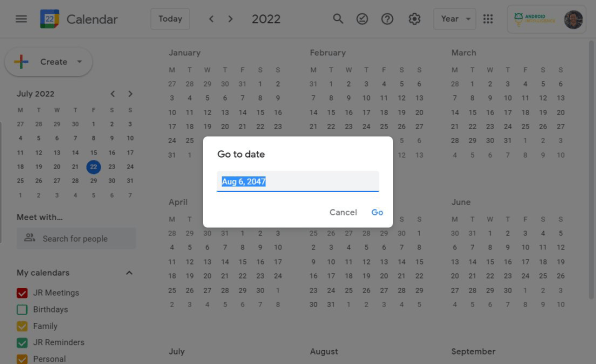
8. Calendar’s side panel is a surprisingly useful way to interact with other Google services while looking at your agenda, and the oft-overlooked Alt-Ctrl-. keyboard shortcut will highlight it for you so you can use your arrow keys and Enter to open whatever element you need.
GOOGLE DOCS
9. Struggling to remember what a word means while editing a document? Save yourself the trouble of opening a new tab and searching and instead simply hit Ctrl-Shift-y while your cursor’s on the word in question. Docs will give you a definition right then and there, in the editing screen’s side panel.
10. Here’s one I didn’t know existed until just moments ago: Ctrl-Alt-c will copy the formatting from whatever text your cursor is resting on, while Ctrl-Alt-v will paste that same formatting onto any other text within your document. Handy, no?
11. For my fellow scribes and word nerds, Ctrl-Shift-c is the swiftest way to peek in at your current word count—as well as character count, with and without spaces—whenever you get the itch to check.
GOOGLE SHEETS
12. Need to copy a cell’s contents across a row or down a column? Just highlight the cells where you want your data to go, then hit Ctrl-Enter to fill in the entire range.
13. Anytime you’re editing in Sheets, remember this: Ctrl-; will instantly insert the current date. Ctrl-Shift-; will give you the current time. And Ctrl-Alt-Shift-; will insert the current date and time into your active cell.
14. Sheets has more options and functions than any reasonably sane human could possibly keep track of. The service’s splendid Alt-/ shortcut allows you to search through all of Sheets’ menus to find whatever command you’re craving—no hunting, digging, or foraging required.
GOOGLE DRIVE
15. The relationship between Drive and Docs, Sheets, and Slides can be confusing, but remember this: You can create new documents, spreadsheets, and presentations from anywhere within Drive by using the keyboard shortcuts Shift-t, Shift-s, and Shift-p, respectively.
16. Got a file you want to upload somewhere? Shift-u will pop up your system file picker and then dump whatever you select into the Drive folder on your screen.
17. Just like in Gmail and Calendar, Ctrl-z will be your BFF in Drive for undoing any action before it’s too late.
GOOGLE MEET
18. If you remember one Meet keyboard shortcut, make it this: Ctrl-d will mute or unmute your microphone. Use it, and use it often. Your colleagues will thank you.
19. The next time you’re in the midst of a meeting and need a moment, hit Ctrl-e on your keyboard. That’ll disable your computer’s camera and take your video feed down. They’ll come back on when you repeat that same command.
20. When your meeting expands to include more people than you can possibly see, Ctrl-Alt-j will increase Meet’s maximum tile view and allow you to fit more of your fellow desk-dwelling denizens into your screen. Ctrl-Alt-k will bring it back in the opposite direction.
21. The worst part about online meetings is staring at yourself. Take your goofy gourd out of the picture with Meet’s helpful Ctrl-Alt-m shortcut, which will minimize or expand your video whenever the urge arises.
GOOGLE KEEP
22. Got it on your list to make more checklists? Hitting L on the Keep website will save you priceless steps by firing up a new note and then automatically inserting a checklist for you.
23. If you’re in an existing note and want to convert it into a list, Ctrl-Shift-8 is the command to recall. That’ll toggle the checkboxes on or off in any Keep note, anytime.
24. Keep can show your stuff in both a simple list and a multicolumn grid structure. Ctrl-G will let you switch between those two views anytime your note-loving heart desires.
GOOGLE PHOTOS
25. When you’ve got a photo opened in full on the Google Photos website, Shift-r will rotate it by 90 degrees clockwise every time you press it.
26. Shift-d is the fastest way to download whatever image you’re viewing onto your local device.
27. Make any image look instantly better by hitting e and then a while it’s open. That’ll activate Photos’ editing tool and then apply the service’s auto-enhance magic.
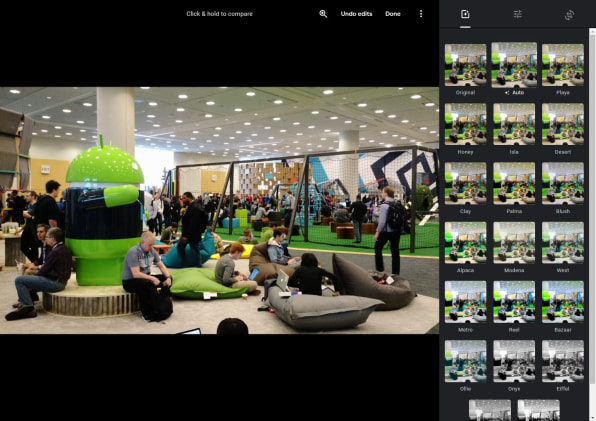
YOUTUBE
28. Stop any actively playing video in a flash by hitting k to toggle between play and pause.
29. If muting is more your M.O., the keyboard shortcut m will silence any video you’ve got going and then turn the audio back on when you tap it next.
30. The fastest way to fast-forward while a video’s playing on your screen is YouTube’s useful L shortcut. It’ll zoom you forward 10 seconds every time you use it.
31. When rewinding’s your wish, j will do the same and take you 10 seconds back in your currently playing clip.
32. The number keys 0 through 9 will help you hop to specific points in any video you’re watching, corresponding to the number’s percent value—so to the 0% mark with 0, the 20% mark with 2, and so on.
33. And last but not least, pressing f will toggle you in and out of YouTube’s full-screen viewing setup anytime the inspiration strikes.