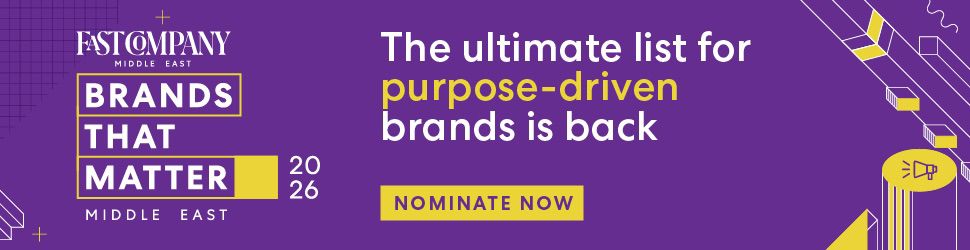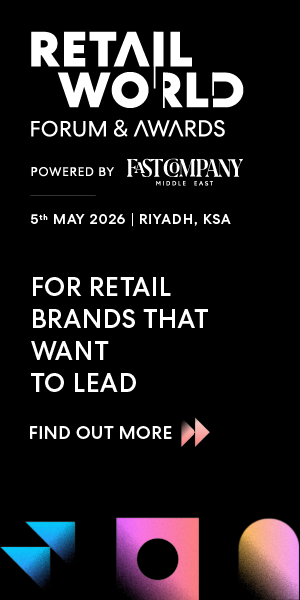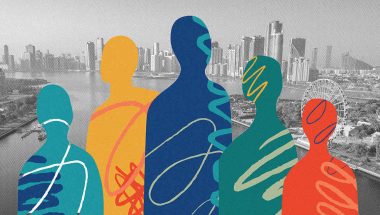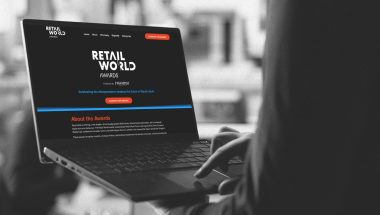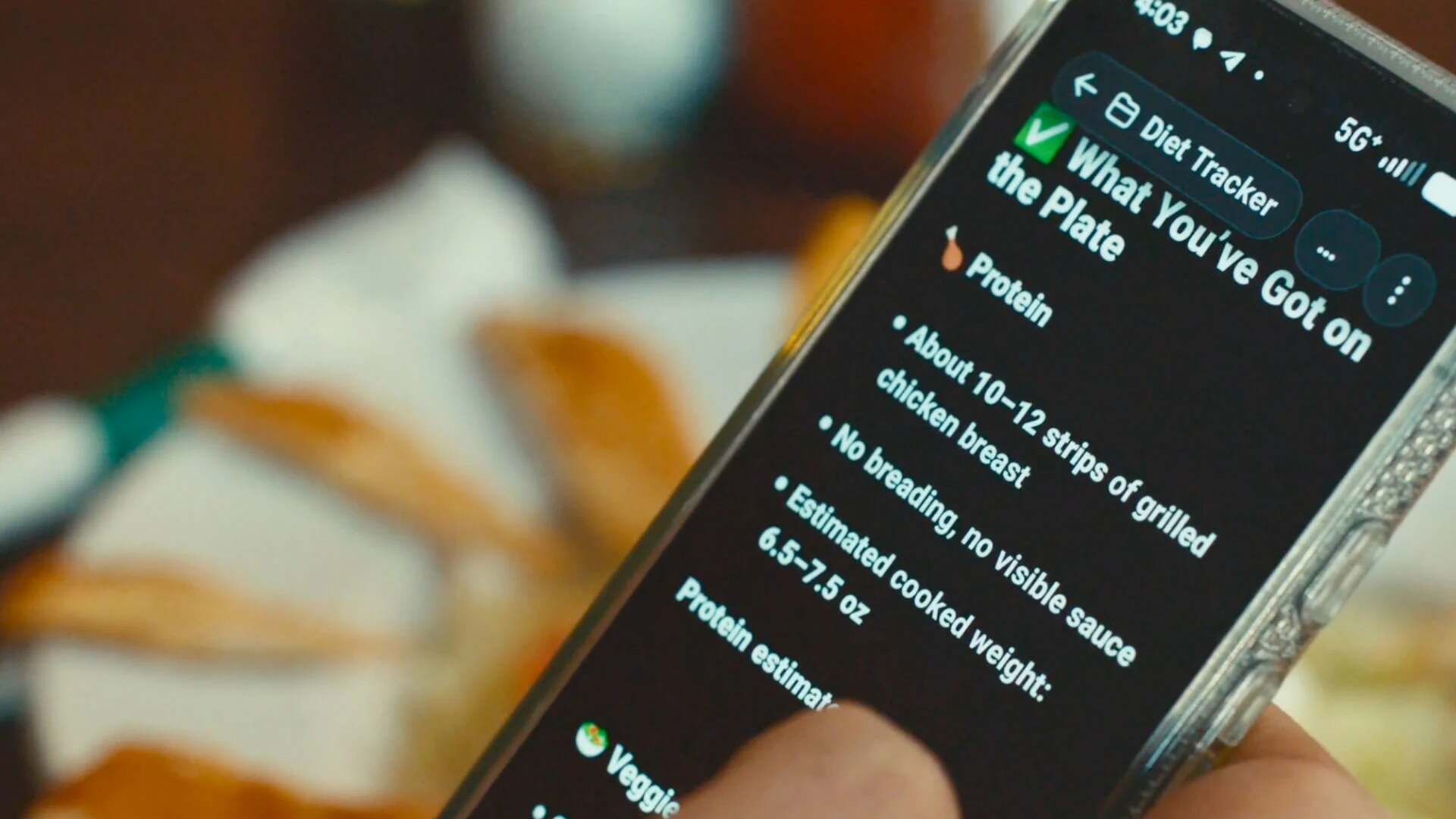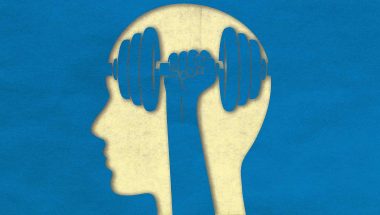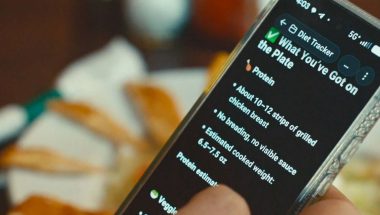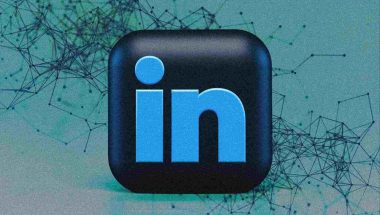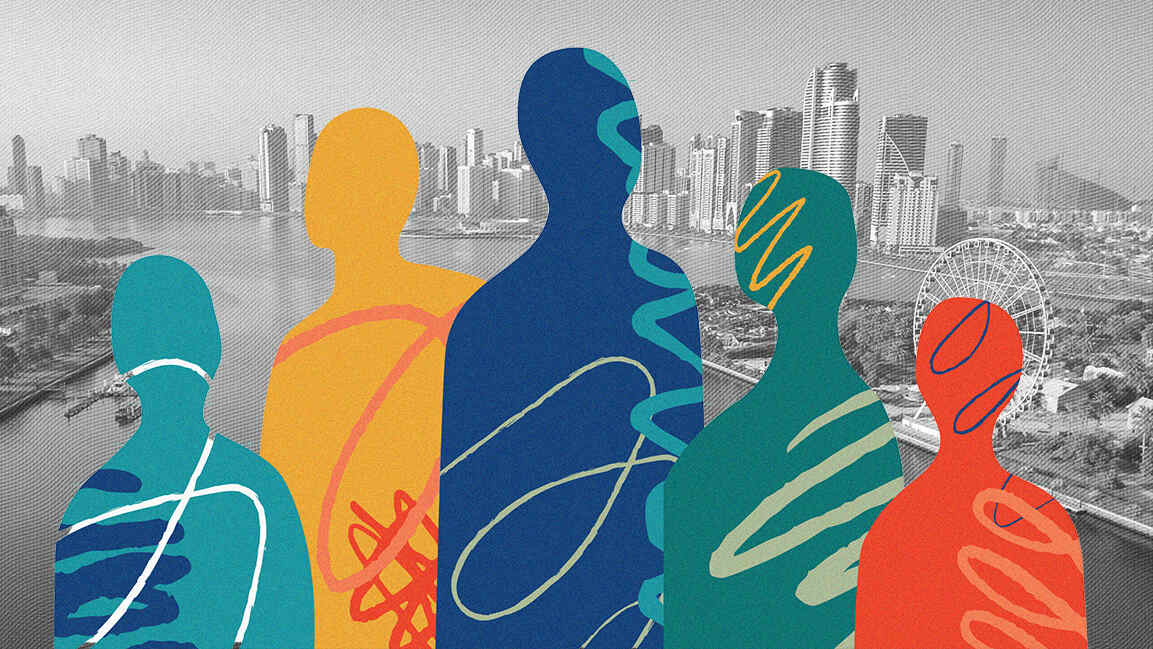- | 1:00 pm
This one tool can help you tame your email inbox
Ultimately, this won’t replace checking your email or eliminating your inbox altogether, but with a few automatic workflows, email can be a little less painful.
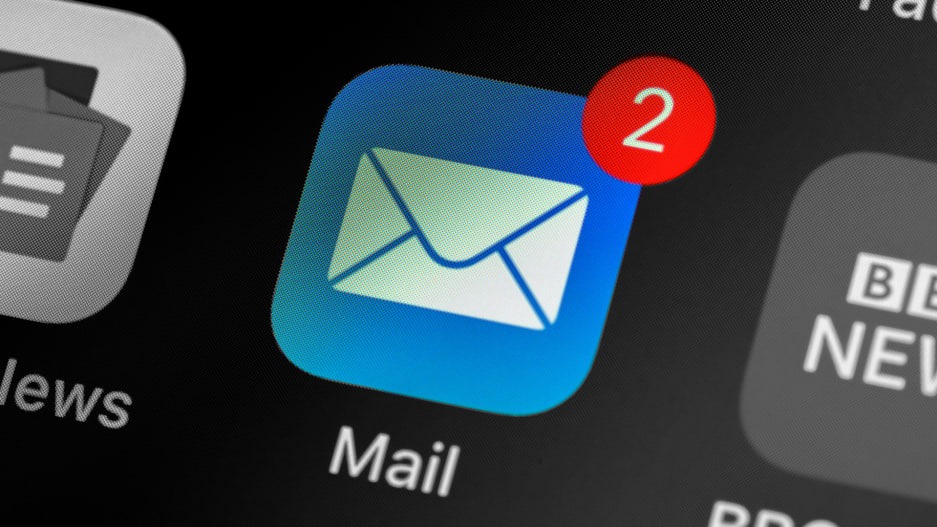
The pain of email is universal, but each person approaches it differently. You might be the Inbox Zero type who must have a clean inbox at all times. Or you might be the chaotic type who leaves hundreds of messages unread and relies on the search bar to find anything.
No matter which type you are, there’s a better way to approach your inbox, and you don’t have to know any code or change your habits (much) to make it happen. Zapier automates tedious tasks through automatic workflows—which we call Zaps—so you can spend less time organizing your inbox and more time on your most important work.
You’ll need a Zapier account to use the workflows in this piece. If you don’t have an account yet, it’s free to get started.
To get started with a Zap template—what we call our pre-made workflows—just click on the button, and we’ll guide you through customizing it. It only takes a few minutes. You can read more about setting up Zaps here.
There are many reasons inboxes get out of control. Perhaps you pin or star emails that require action, or you keep emails that have file attachments just in case you need the files later. With a few automatic workflows, you can have peace of mind and stay on top of your day.
TURN EMAILS INTO TASKS
Many emails demand some kind of action, whether it’s a bill reminder or a request from your manager. Treating your inbox like a task manager is usually disastrous, but copying and pasting emails into your to-do list app isn’t ideal either.
Depending on your email app, you can set up your Zap to look rely on a search string or look for a specific label to mark messages you want to turn into tasks. Then, Zapier will automatically add only those emails to your task manager of choice. The next time you check your to-do list, the actionable emails will be there for you to check off.
- Create Trello cards from new Gmail threads Try it
- Create Trello cards from new labeled Gmail emails Try it
- Add new starred emails to Todoist as tasks [Business Gmail Accounts Only] Try it
- Create Asana Tasks from new emails in Gmail Try it
SAVE ATTACHMENTS AUTOMATICALLY
Repeat after me: Your inbox shouldn’t be storage for your files. Treating your inbox that way easily leads to accidentally deleting an important file you never saved elsewhere. Save yourself the hassle of forwarding, transferring, or saving email attachments by using one of the following Zaps to automatically save important email attachments to a cloud storage app.
- Save new Gmail attachments to Google Drive Try it
- Save new attachments in Gmail to Dropbox Try it
- Save new email attachments to Dropbox Try it
- Save Gmail attachments to Box in their original file format [Business Gmail Accounts Only] Try it
- Add files to OneDrive with new emails Try it
You can also accomplish this in your notes app. Want to keep track of emailed receipts or other important information? You can add a filter step—available on our paid plans—to watch for those messages, and have Zapier save a copy to your notebook.
- Save Your Gmail Emails to Evernote Try it
- Create notes on Evernote for new received emails Try it
- Add new Office 365 emails to Evernote Business as notes Try it
KEEP AN EMAIL LOG
Have you ever kept an email longer than you needed to “just in case”? You can keep your inbox clean without losing the content of that conversation. These Zaps will log a copy of those emails in a spreadsheet or chat app whenever they come in.
- Save new Gmail emails matching certain traits to a Google Spreadsheet Try it
- Send new inbound emails in Slack channel messages Try it
- Get Slack notifications for new emails matching Gmail search queries Try it
- Read new Gmail messages via ChatWork [Business Gmail Accounts Only] Try it
- Create notifications in Google Chat for new Gmails matching a search Try it
Perhaps sending emails is cutting into your actual work time. For example, you send the same reminder email to coworkers or clients, or you spend more time than necessary getting the wording just right on a cold email. With a few Zaps, you can automate that work.
SEND EMAILS ON A SCHEDULE
Zapier’s built-in Schedule app triggers actions in other apps at a set time, such as every day, week, month, or even hour.
Start your Zap with a Schedule trigger and add the details you want—such as the day of the week or the time of day. Then add your email app in the action step to send an email to yourself or anyone else. When you turn the Zap on, Zapier will send those emails according to the schedule you set, so you don’t have to worry about sending reminder emails.
- Send daily emails with Gmail Try it
- Send daily emails with Zapier Email Try it
- Send monthly reminder emails from Zapier Try it
- Send weekly emails with Zapier email Try it
SEND PERSONALIZED EMAILS
Sometimes an email needs a personal touch, but when you’re thanking everyone who attended an event or sending a thoughtful message to every new lead you acquire, it can be tough to find the time or sound creative.
With one template email, Zapier can personalize the messages and send them out automatically. You can start with a spreadsheet for one-off outreach lists, but you can also send automated emails for new survey responders, to thank new Shopify customers, and much more.
- Send Gmail emails for new Google Sheet spreadsheet rows Try it
- Get emails with new Facebook Lead Ads leads Try it
- Send emails via Gmail when Google Sheets rows are updated Try it
- Send email via Gmail for new Google Forms submissions Try it
- Send delayed emails through Gmail from new Typeform responses Try it
- Welcome new Shopify customers with personalized emails from Gmail Try it
When customizing your Zap in the Zap Editor, you can use contact information from your trigger app as placeholder fields when writing your email template. Zapier will then populate those placeholder fields with the right information anytime your Zap runs, making your email appear as if a human wrote it.
What if you want to delay sending your email for a specific amount of time? With Zapier’s Delay step—available on our paid plans—it will tell your Zap to wait until the time that you want before completing its action.
Learn more about Zap delays.
SHARE ARTICLES WITH FRIENDS OR FAMILY
My parents never read the articles I write unless I send it to them. If you, too, want to share your written work with supportive friends or relatives, you can use an automatic workflow to automatically email them articles from an RSS feed or WordPress site.
- Send new RSS feed entries via email Try it
- Be Alerted via Email of New RSS Feed Items Try it
- Send emails from Gmail with new WordPress posts Try it
- Send new WordPress posts in a Microsoft Outlook email Try it
Perhaps you’re not a writer, but you regularly share industry news with your coworkers, or you send articles from reputable news sources to your grandmother. You can set up a Zap that will automatically email saved articles from a bookmarking app like Pocket to recipients. It’s like a mini-newsletter with minimal effort.
- Get a digest of new Pocket items via a Gmail email every day, month, or week Try it
- Get a daily, weekly, or monthly digest of saved Pocket items via email Try it
- Share tagged Pocket items via Gmail Try it
- Share new saved articles from Feedly via Gmail email Try it
PARSE INFORMATION FROM EMAILS
Sometimes the info you need from emails is buried in the text. Zapier’s built-in Email Parser app will scan your emails for the text you need and send it to any app you want. Need emails parsed in bulk? An app like Mailparser.io will get the job done.
Learn more about how to automatically extract and copy data from your emails in our guide to using Email Parser.
- Store new parsed emails in Google Sheets rows Try it
- Create Pipedrive deals with new emails parsed by Zapier Email Parser Try it
- Create New Mailchimp Subscriber from Mailparser Processed Email Try it
- Add new Zoho Creator records for new emails processed by mailparser.io Try it
Ultimately, this won’t replace checking your email or eliminating your inbox altogether, but with a few automatic workflows, email can be a little less painful.
Didn’t see your app here? Check out our App Directory for all the apps Zapier supports.
This article was originally written by Matthew Guay in 2018 and updated in September 2020 by Krystina Martinez. It was lightly updated in August 2022. It originally appeared on Zapier’s blog and is reprinted with permission.