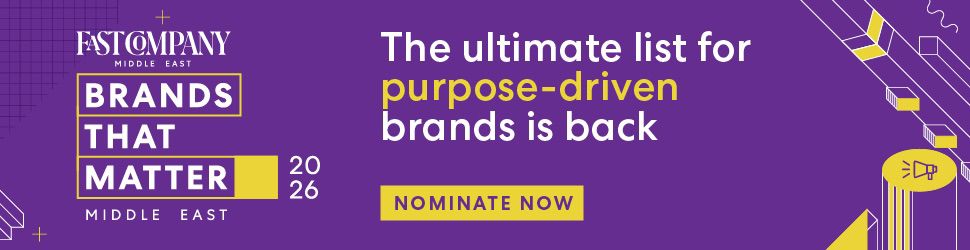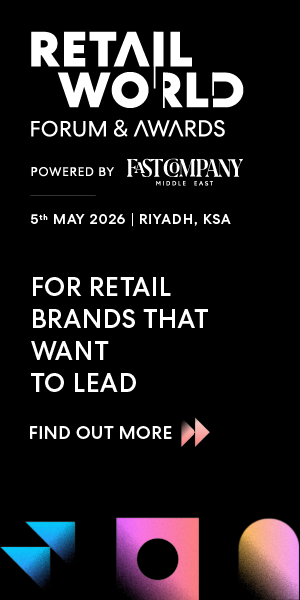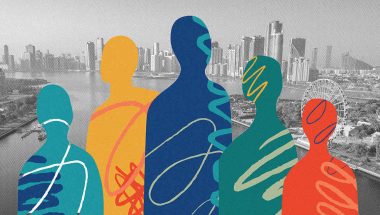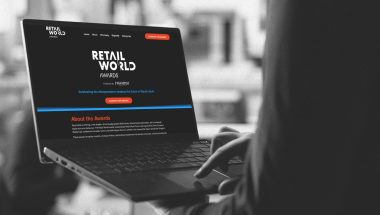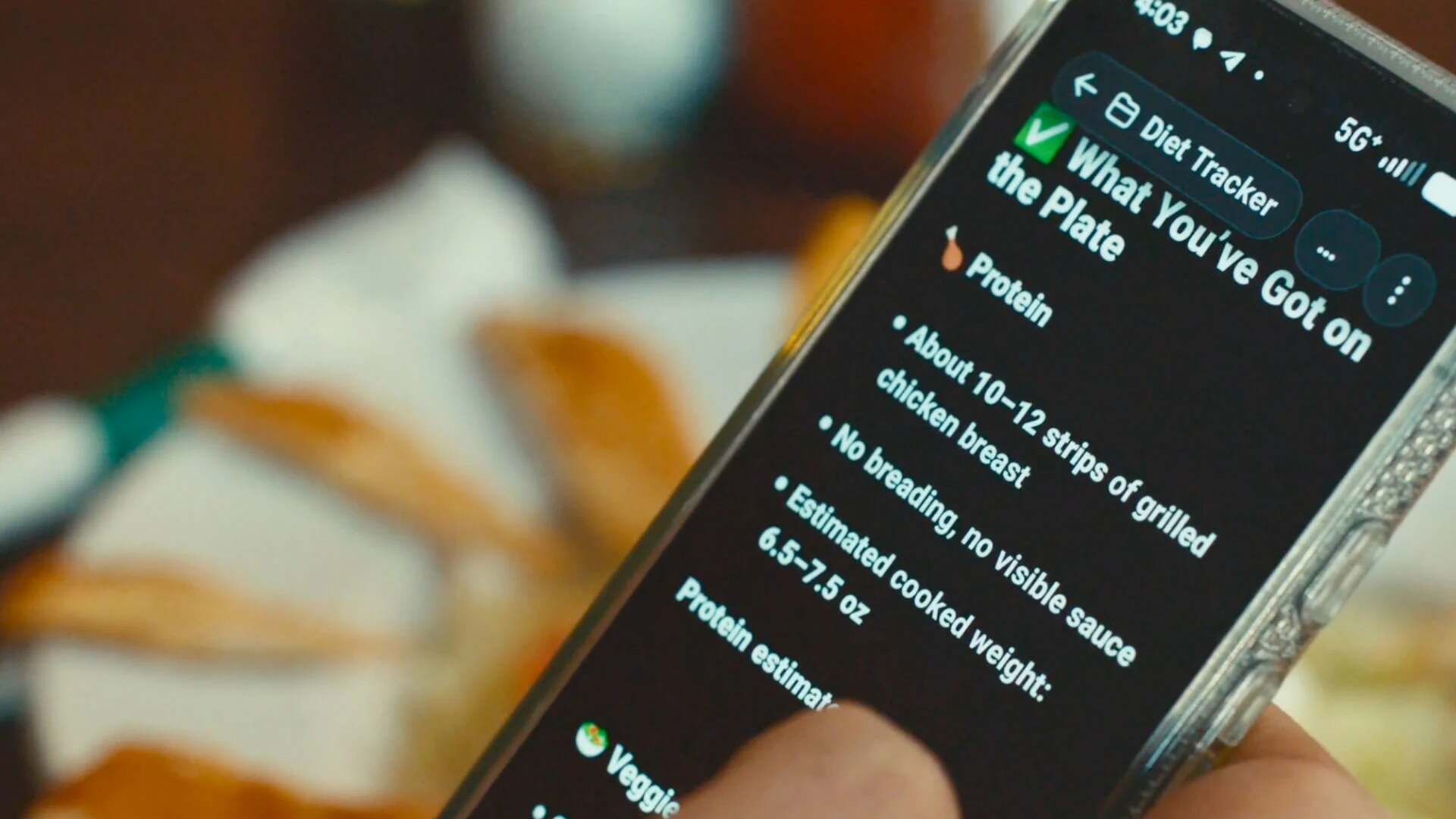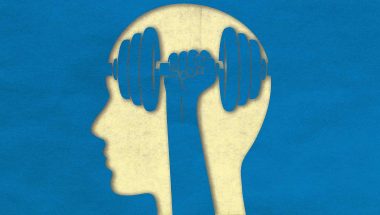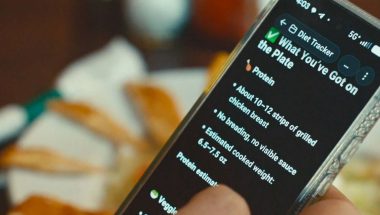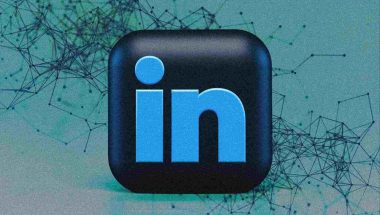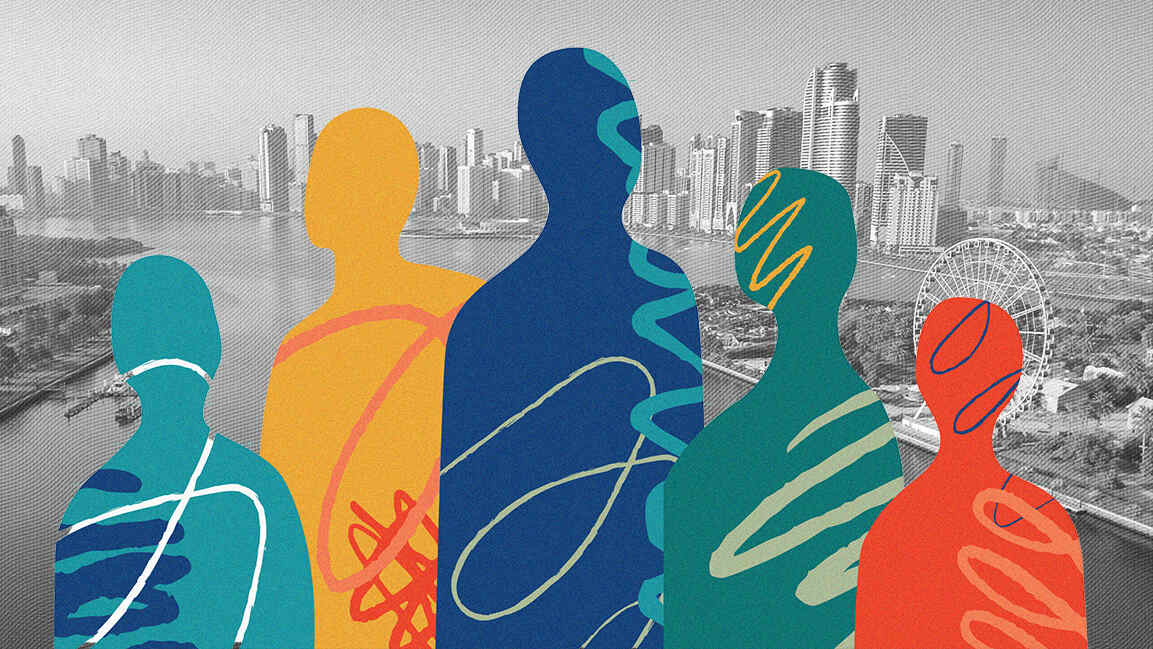- | 8:00 am
Google’s NotebookLM is a great tool for adding AI to your notes
You can use it to surface new ideas and find fresh connections in your thoughts and research.
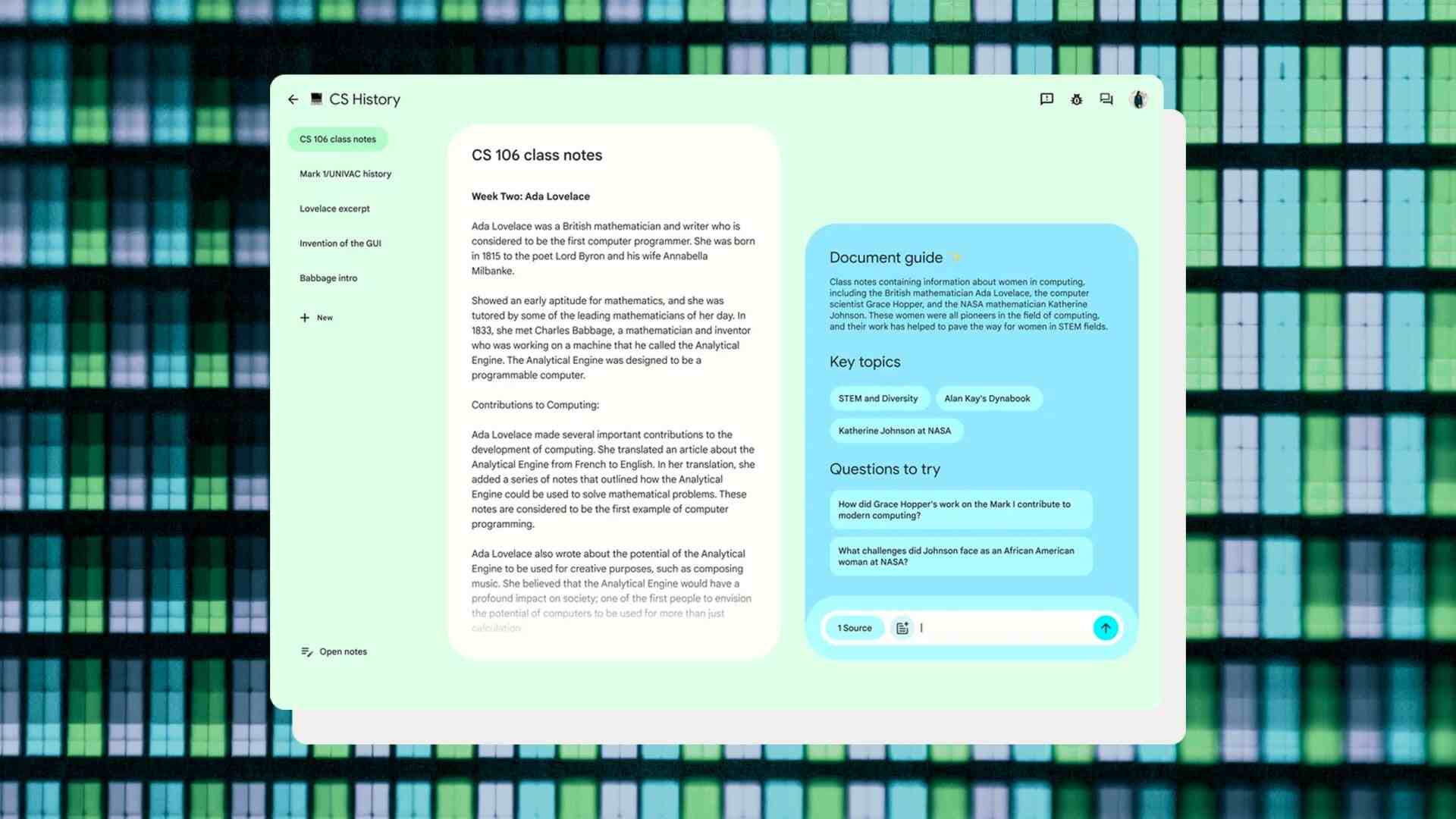
This article is republished with permission from Wonder Tools, a newsletter that helps you discover the most useful sites and apps. Subscribe here.
Google’s NotebookLM is a new free service that lets you apply AI to your own notes and documents. You can use it to surface new ideas and find fresh connections in your thoughts and research. Read on for how I’m using it, what I like most about it, its limitations, and two interesting alternatives.
How to start using NotebookLM
- Sign up at notebooklm.google.com. It’s free for now, while in beta.
- Upload up to 50 documents into a collection (or “notebook”) of sources to explore.
- You can create up to 100 of these notebooks for various topics.
- Each document you add can be up to 100MB and contain up to 500,000 words.
- You can add PDFs, Google Docs, or pasted text.
- Inside each notebook, there’s a “noteboard” space for saving AI responses and key passages from your sources or to save thoughts as you interact with the AI.
- When you create your own account, you’ll see a few sample notebooks to explore. Explore those notes and try queries to get a feel for how it works.
Tip: Consider separating your own writings from research you’ve gathered from others. That will make it easier to distinguish your material sourcing later.
Example: I have a collection about entrepreneurial journalism, for example, with a variety of notes and materials I’ve created over time. I’m building another one focused on the history of classical music, with articles, research, and notes I’m gathering from others. Having separate spaces for these will help the AI segment its analysis, and will also help me ensure clarity about sources.
WHAT TO USE NOTEBOOKLM FOR
Analyze your own material
Once you create a collection, NotebookLM generates a summary for each of the documents in it. It also adds subject tags based on the content. You can then query a particular document, a group of documents, or the full notebook. That’s helpful if you want to analyze material from a particular source or a batch of documents on a specific subject.
Suggested queries
NotebookLM will suggest a few queries you can start with, based on its analysis of your material. For example, in my collection of entrepreneurial journalism notes, it proposed queries about best practices for presenting startup projects.
It suggested that because I had written extensively about presentation tactics in the documents I uploaded. When I clicked on that query, NotebookLM drew from various strands of materials in my notes and created a summary of some of my key points.
To help me identify where it was sourcing the material in that summary, NotebookLM provided a list of 10 citations from across the nine documents I had uploaded. I could then click on the citations to view those original source sections. I could also add that summary to my noteboard as a new note. That’s useful when developing something new.
Ask your own questions
NotebookLM also allows you to pose any question you want. For example, I queried my own entrepreneurial journalism notes about past discussions of podcast revenue streams.
Responses from AI chat services like Claude, ChatGPT, and Gemini can be hard to trace to any particular source. (Perplexity, the most useful AI search service, does share helpful citations.) With NotebookLM, by contrast, you benefit from AI applied specifically and narrowly to analysis of your own note, with citations.
- Caveat: Sometimes I find the decisions NotebookLM makes about which sections of a source to cite to be puzzling.
Building on your own notes
After querying NotebookLM, you can save its responses and build on them to make new notes. These reside on your noteboard, along with other AI queries and new notes you make. If you’re writing something new or preparing a presentation, you can use NotebookLM to assist you in exploring your materials. You can have a dialogue with your own notes. That’s one of the most valuable aspects of NotebookLM: It goes far beyond searching for keywords.
Limitations
- As of May 2024, NotebookLM is available only in the U.S. to people 18 and older. And some Google accounts may not have access. I’m able to use it with my personal Gmail account, for example, but not with my work account.
- There’s no mobile app, though the mobile Web version works well for simple queries.
- The design still feels a bit clunky to me. The interface includes multiple panels—one for your source documents and another for your queries, alongside various notes you save or create. Given that this is a new kind of tool, it may take some time for a streamlined view to emerge.
- Google doesn’t train its models on your material, which remains private to you. But if you’re skeptical about the company, you may not want to upload private material.
ALTERNATIVES
- Mem is a notes app with AI that trains itself on your notes. It surfaces related notes automatically as you type. You can also ask questions of your own notes, much like NotebookLM. But Mem is a more fully functional notes tool. I wrote about why Mem is like a next-generation Evernote.You can’t compartmentalize its AI analysis for particular notes or notebooks in the same way you can with NotebookLM. Mem works only with Google authentication, so you need a Google account to use it. Pricing: $100/year or $15.
- AnythingLLM is a free software tool you can download to run an AI model on your own laptop. You can feed it any notes, documents, or files you want it to apply AI to. You can even run the model completely offline, so you don’t have to upload the files to a cloud server. I tested this to apply AI to a fully private set of files on my own laptop. It’s surprisingly easy to set up and use. I expected to spend an hour following instructions, but it was up and running in about 15 minutes on my 2021 MacBook Pro. I even ran it offline. AnythingLLM works on Mac, Linux, and Windows desktops. I downloaded and ran the open-source Llama 3 model, which requires about 4.7GB in space.
This article is republished with permission from Wonder Tools, a newsletter that helps you discover the most useful sites and apps. Subscribe here.