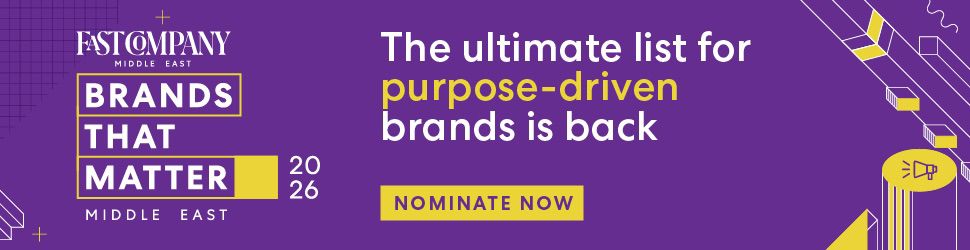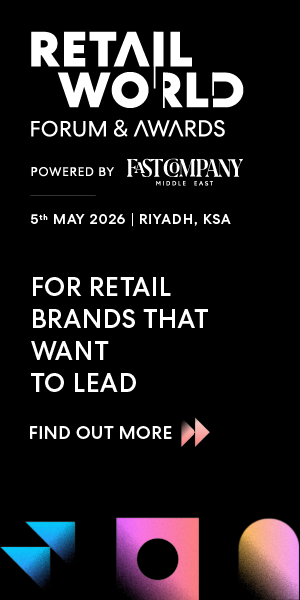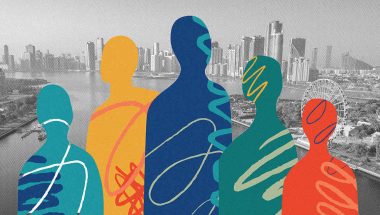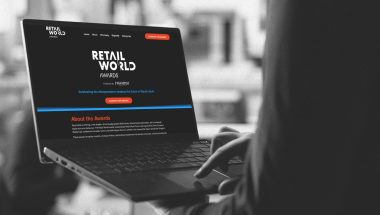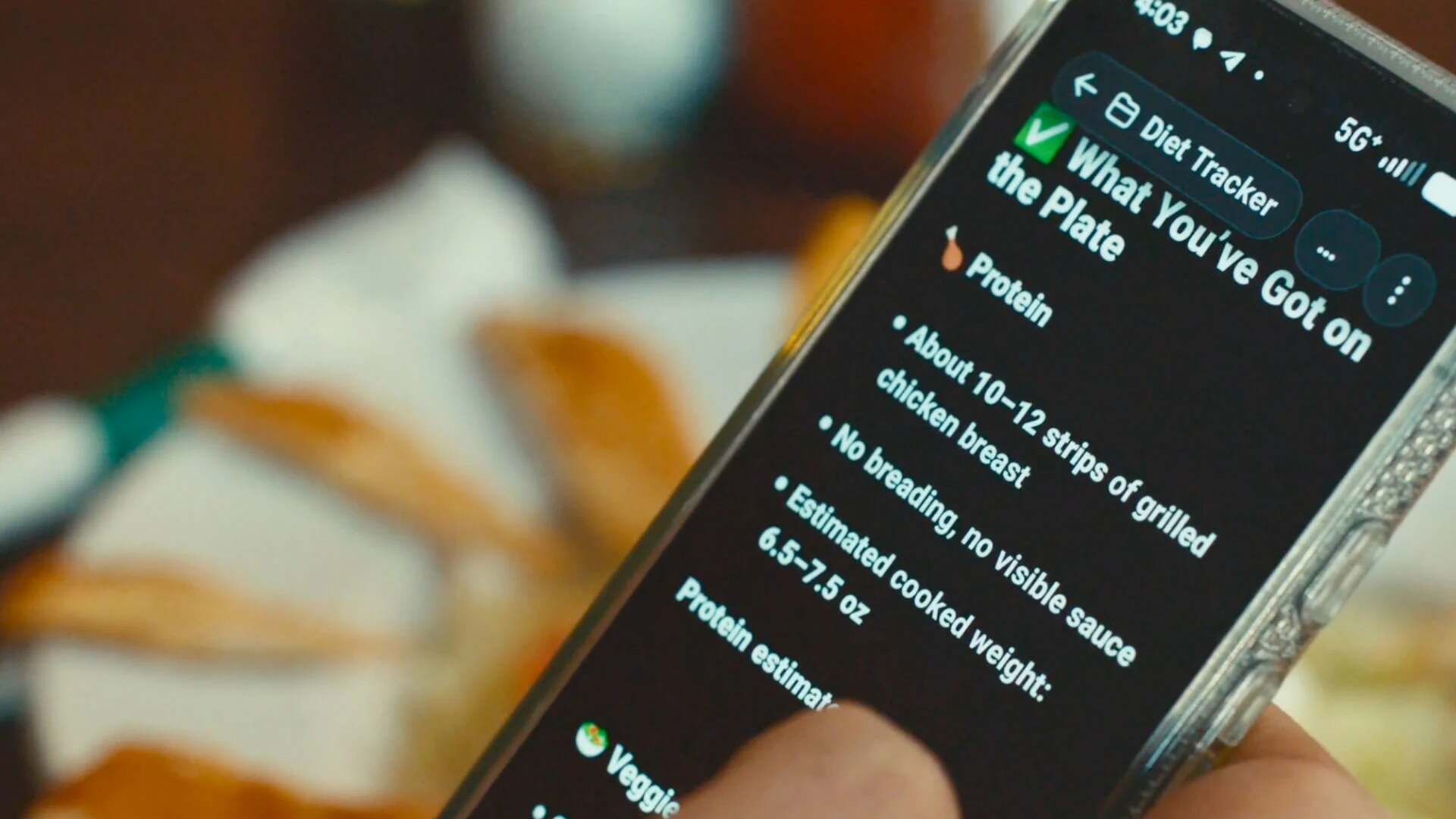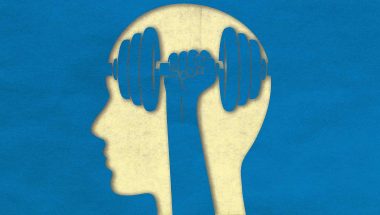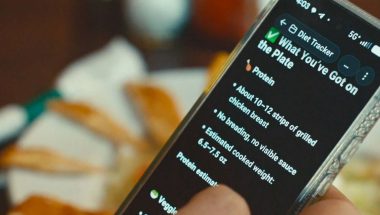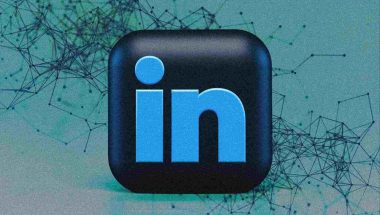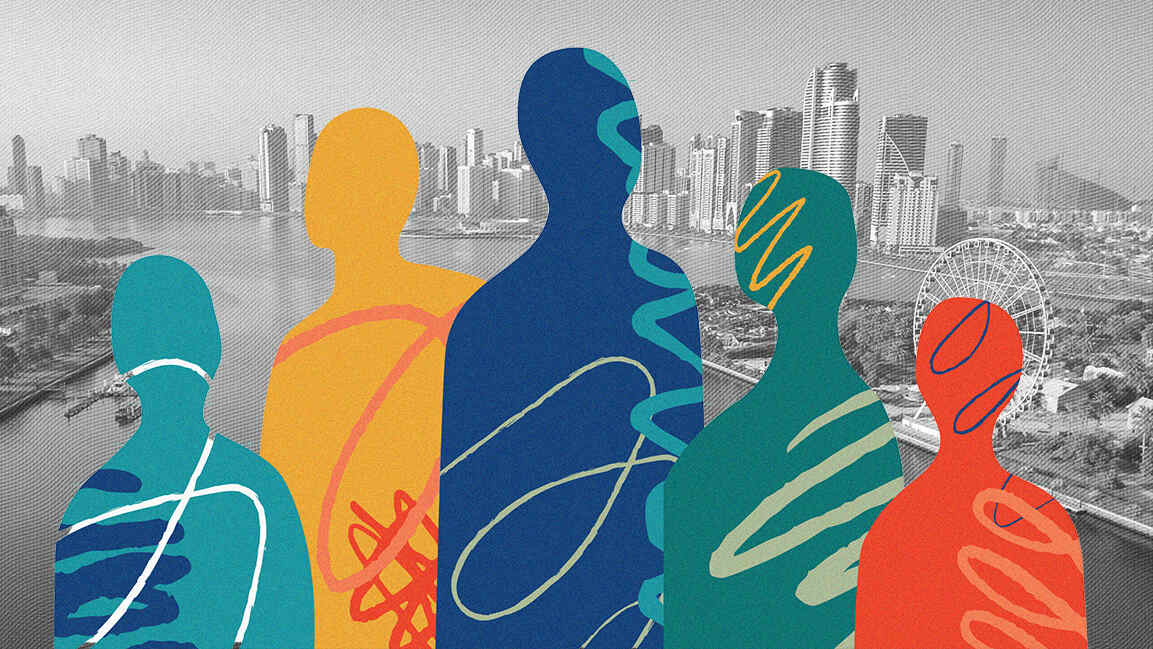- | 8:00 am
How to avoid the new Sonos app, which everyone hates
The new app has been a disaster for Sonos, which recently laid off staff and cut sales projections for the next quarter.

Although I own three Sonos speakers—Move, Roam, and Beam—I’ve been less caught up in the brouhaha the new Sonos app than a lot of other folks.
It’s not that I love the new app, which by most accounts is a buggy, unreliable, intuitive mess with fewer features than the old Sonos app it replaced, it’s just that I don’t use it all that much. I bought into Sonos’s system not for its own proprietary app, but for its compatibility with other systems such as Apple AirPlay, Alexa, and Spotify Connect.
The new app has been a disaster for Sonos, which also recently laid off staff, cut sales projections for the next quarter, and put new products on hold as it scrambles to patch up the software. In the meantime, it’s told customers that restoring the old app is now impossible.
The best you can do, then—short of selling off all your gear—is to minimize your use of the Sonos app to begin with. Here’s how I do it:
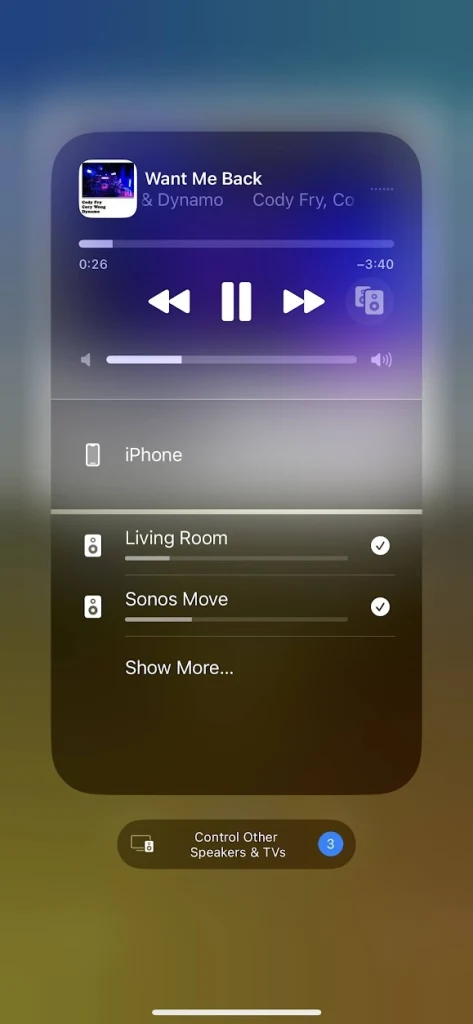
Lean on AirPlay
If you have an iPhone, iPad, or Mac, you can use AirPlay to stream audio from your device to one or more Sonos speakers. Just open Control Center, tap the AirPlay icon (it looks like a set of concentric circles with an arrow at the bottom), then choose the speakers you want to play on. Now, you can play audio from any music or podcast app.
You can even use iOS Shortcuts to quickly connect to multiple speakers. In the Shortcuts app, create a new Shortcut, then search for the “Change Playback Destination” action. Modify the action so it says “Add (speaker name) to playback destinations.” If your music or podcast app supports Shortcuts, you can even launch a specific playlist to start playing.
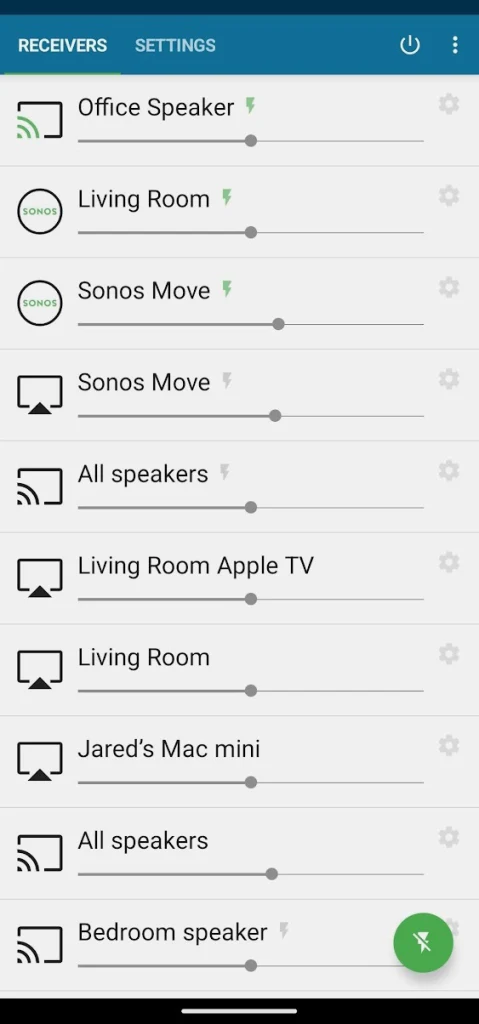
Or use AirMusic (for Android)
While AirPlay isn’t officially available on Android, a third-party app called AirMusic provides a work-around: It records any audio playing on your device, then routes it to other speakers on your Wi-Fi network.
It’s a little jankier than true AirPlay support—you may notice some lag between starting playback and hearing it on your speakers—but it does work, and it has the advantage of supporting more than just AirPlay and Sonos speakers. You can also connect to other speaker systems such as Chromecast, Alexa, Fire TV, and any device with DLNA support, playing music across all of them simultaneously with separate volumes and adjustable latency.
AirMusic’s trial version lets you play audio for 10 minutes before some unpleasant noise kicks in—just long enough to get a sense of how the app works. If it does the trick for you, the full version is a one-time purchase of $6.
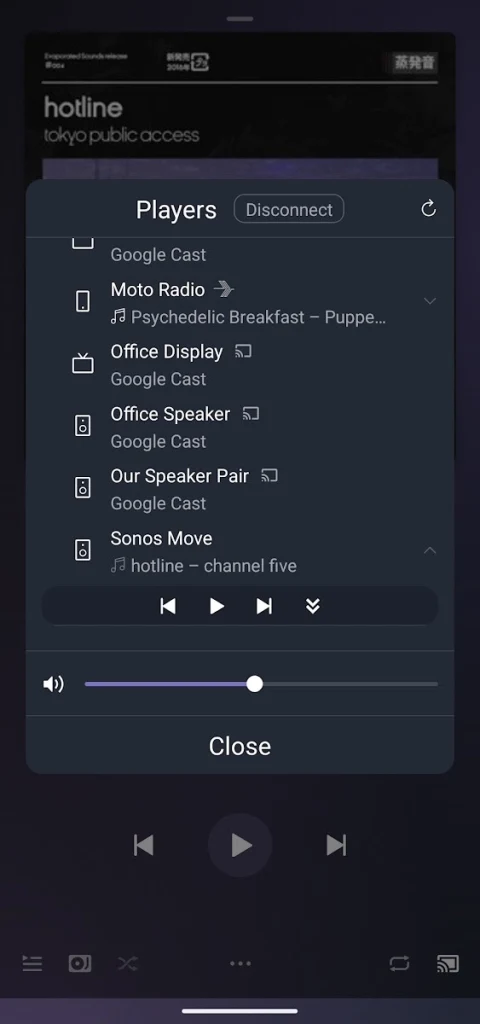
Try Direct Control in your music apps
Some music apps can connect directly to Sonos speakers without having to go through the Sonos app. This feature is called “Direct Control,” and it works with Spotify, Pandora, Amazon Music, iHeartRadio, Tidal, Plex (and Plexamp), Idagio, and Audible.
To use Direct Control, tap on the Cast icon in your music app, then look for your Sonos speakers on the device list. (For Plex, you’ll need to follow the prompts to link your Sonos account first.) You can tap on one or more speakers, each with their own volume controls.
Check out Jared’s Advisorator newsletter for more tech advice.