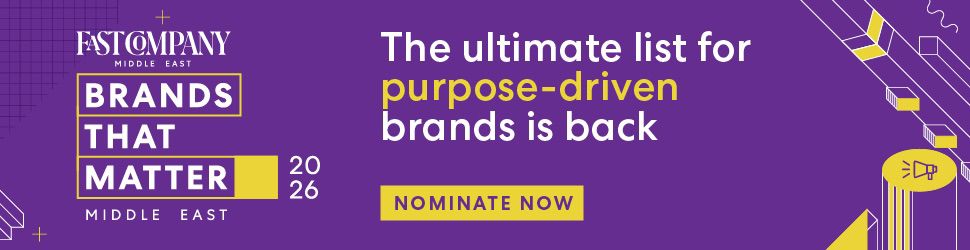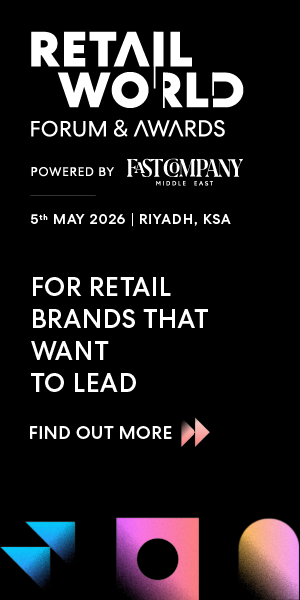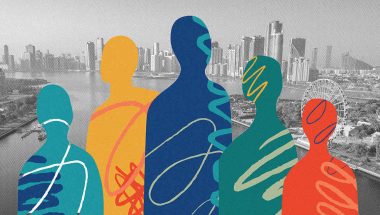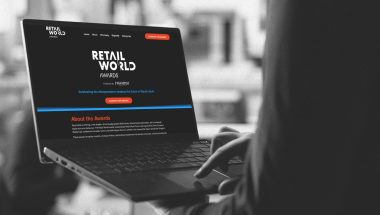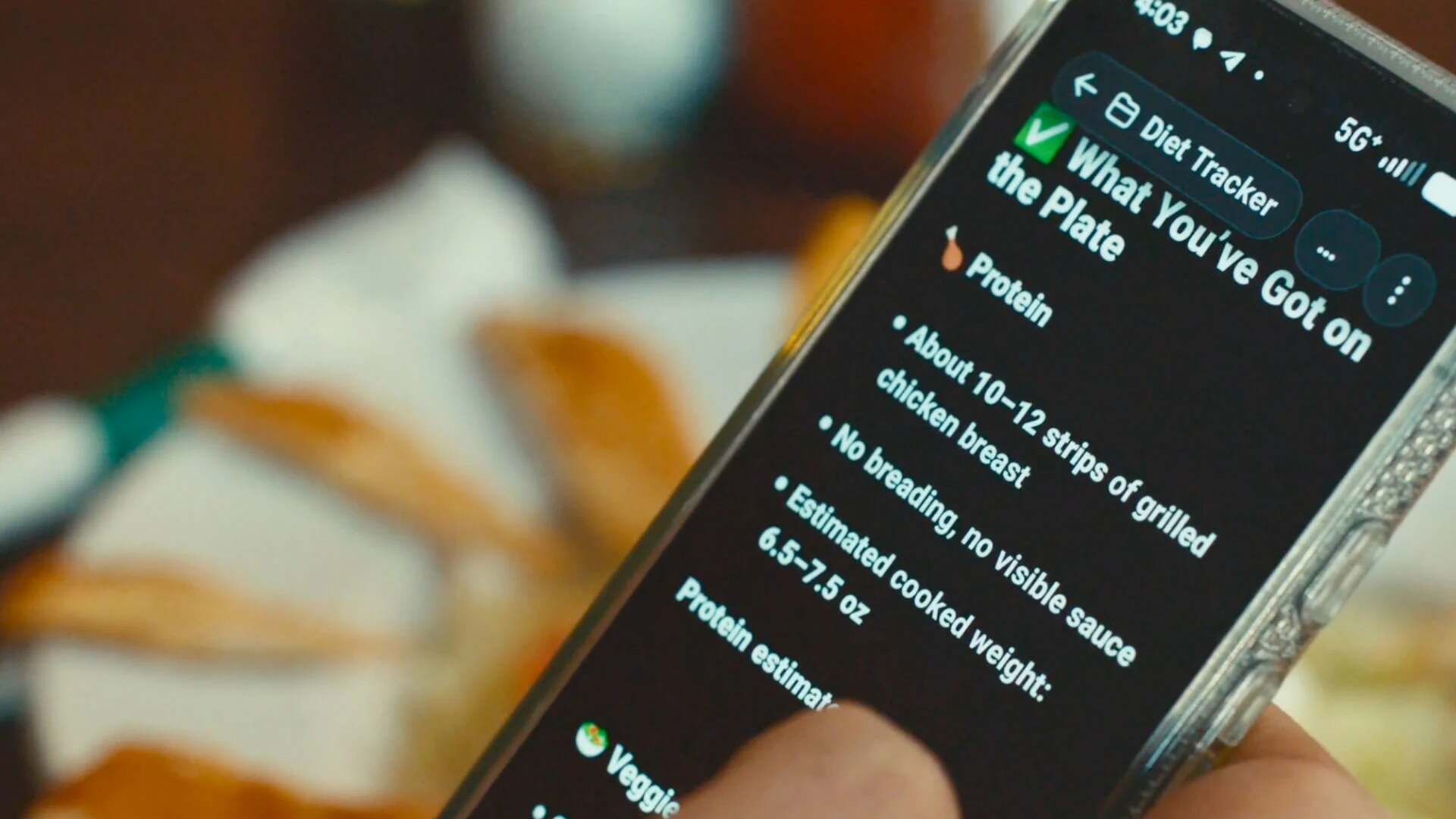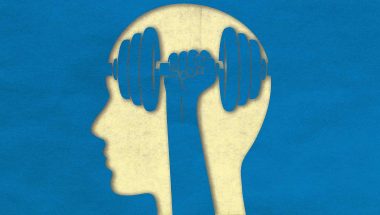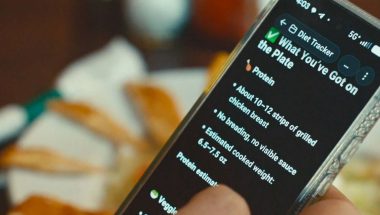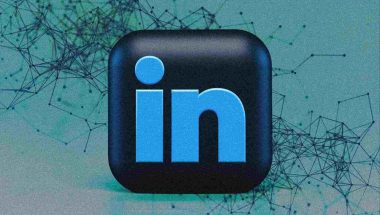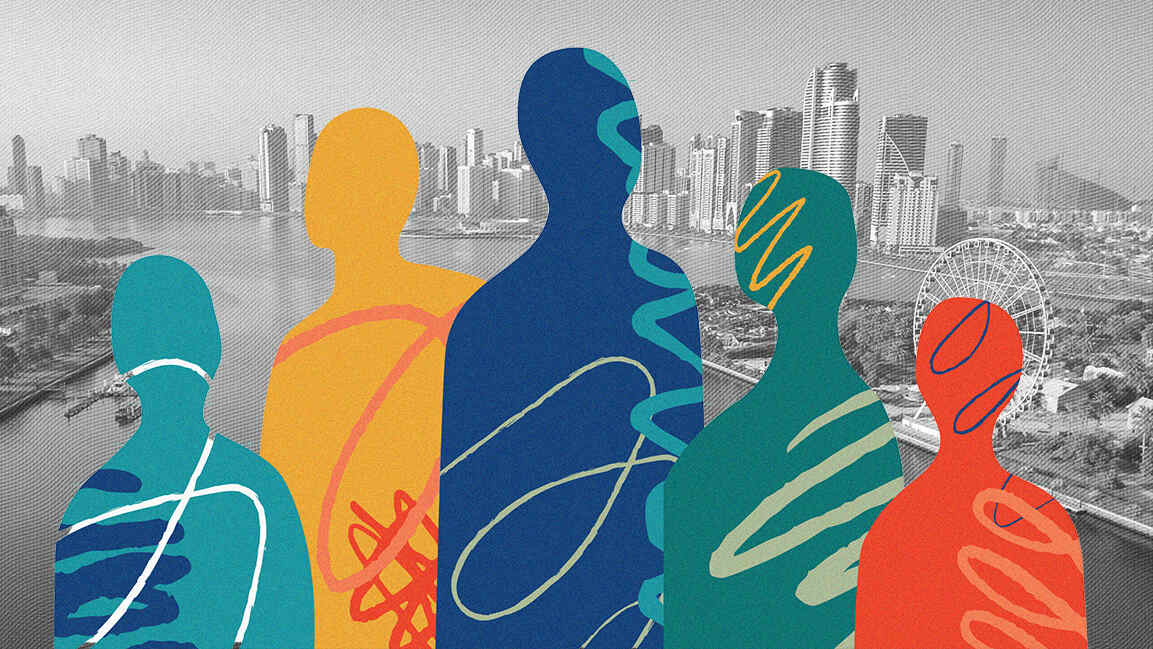- | 8:00 am
How to get the most out of Claude’s AI superpowers
Claude has quietly become one of the most powerful AI tools. Here’s how to best utilize the large language model.

This article is republished with permission from Wonder Tools, a newsletter that helps you discover the most useful sites and apps. Subscribe here.
Claude has quietly become one of the most powerful AI tools. Its most surprising and useful feature launched this summer: Projects. I can now train Claude to assist me with anything I’m working on by uploading up to 500 pages of my relevant notes, files, and examples.
How to use Claude Projects
- Step 1. Upload contextual materials. After initiating a new project, I can provide examples of my past work, outlines, notes, interview transcripts, past feedback, or whatever else might help ensure the relevance and usefulness of AI replies. Acceptable file types include pdf, docx, csv, txt, html, odt, rtf and epub, or pasted-in text.
- Note on privacy. Anthropic, which operates Claude, doesn’t train its models on the material you upload or your prompts. Here’s the policy summarized simply. Exceptions to this arise if material you submit is flagged for safety or trust review, or if you give a response a thumbs up or down. That’s one reason I don’t use the thumbs up/down feature to rate Claude’s responses.
- Step 2. Set custom instructions. I provide Claude with custom instructions for supporting me on the project. I tell it about my context and goals. I specify a role Claude should play. And I detail the desired tone, form, and style of responses Claude should provide in response to my prompts.
- Note: These overarching project instructions are not specific to any one prompt. They remain part of Claude’s instructions over the course of a long series of iterative queries. But they’re only for that project, so they won’t interfere with other projects.
- Step 3: Begin prompting. I prompt Claude to assist me, saving time on menial and technical tasks. Claude helps expand the range of creative ideas I consider and ensures I have the bandwidth to do work I couldn’t otherwise do.
Benefits of Claude Projects
- Why this is useful. Rather than tossing queries at ChatGPT with just a short prompt to give it context, Claude can tailor its answers based on extensive background materials, past examples, and detailed instructions. That transforms it into a hyper-personalized digital assistant.
- I can create as many projects as I need. It’s easy to create separate projects for each area of focus. For example, for a teaching project, I can upload past teaching plans I’ve created, as well as transcripts of presentations I’ve given. For a new volunteering project I’m working on, I can upload my past notes, ideas, outlines, and drafts to help Claude assist me in developing a new multifaceted project plan.
- Pricing: Claude’s basic AI is free for anyone to use. You can upload up to five documents to provide context for a prompt, each up to 30mb. Projects that allow you to upload dozens of documents and allow for custom instructions require Claude Pro, at $20/month. I spend that on Claude because it’s serving as a 24/7 valuable digital assistant for less than what it might cost me to hire someone for an hour.
- The team plan costs $25/month/person and requires at least five members, who can then share and collaborate on projects.
Ideas for using Claude’s Projects
- Prepare for workshops, classes or meetings you’re leading. Provide background on the class, workshop, or meeting. Explain your objectives, reference examples of past agendas or lesson plans, and summarize your pedagogical style or preferences. Omit names or any personal details.
- Then task Claude with assisting you in generating examples to use in class, in a meeting, or a workshop. Ask it to generate examples of common mistakes so you can show students or colleagues errors to avoid or challenge them to spot the weakness in a sample.
- Direct it to help you spot errors, gaps, and blind spots in the instructions, handouts, or other materials you’re giving to students or colleagues.
- Give it your ideal learning or project outcomes and ask it to assist you in developing lesson or meeting plans, spotting unconscious bias, or clarifying elements of your syllabus.
- Invite its help in brainstorming provocative discussion or quiz questions and generating plausible wrong answers to save you time.
- Ask it to assist with outlines for slide presentations.
- Prompt it to give you intriguing analogies, jokes, or anecdotes to help you prepare engaging, interactive sessions.
- Ask it to give you a dozen alternative ways to explain complex terms.
- Use it to generate translations for students or colleagues who might benefit.
- Task it with helping you develop accessible materials and activities for learners with different kinds of mental or physical challenges.
- Tip: Ask it to generate multiple possible approaches and instruct it to be surprising, creative, and to create intriguing, unexpected materials.
- Get assistance on hobby projects. Whether you’re putting together an outline for fan fiction, a visitor’s guide to your plant collection, or an onboarding guide for a new volunteer or club member, you can save hours with Claude’s project assistance. Generate a choose-your-own adventure game, or have it assist you in designing a new language. Dream big.
- Plan a team initiative. Provide Claude with notes, goals, deadlines, project context, and any other relevant documents. Prompt it to assist you in creating detailed project plans, timelines, memos, step-by-step task lists, and more.
- Tip: Remind Claude to ask questions whenever it needs additional information to provide targeted, useful responses. Give it feedback after its initial responses to push it in whatever direction you need.
Prompting Tips
In addition to uploading relevant documents, provide detailed instructions about the kinds of responses that will be useful for you. For example, if you set up a project to assist you with a professional development workshop for career changers, specify the potential range of skill and knowledge levels of likely attendees so Claude’s responses will be relevant. Additional tips:
- Define your target tone. Ask Claude to adopt a casual tone or to be concise and direct or to use whatever style or language you prefer.
- Assign a role. Ask Claude to respond from the perspective of an expert in your industry or job, or have it role-play someone facing challenges you’re aiming to address.
- Remind Claude to go slow. For complex tasks with multiple facets, tell Claude to “think step-by-step” and direct it to “explain your reasoning.” That guides the model to fully account for the materials and contextual details you’ve shared.
Caveats
- Claude can’t generate images like ChatGPT Pro or Microsoft’s free Copilot.
- The steep $20/month charge may only be worthwhile if you use Projects extensively. Claude’s top model is already available, for limited use, in its free plan. So if you’re just interested in occasional isolated queries, there’s no need to pay.
- You can’t upload links into Claude as you can with some AI tools that will parse them for you. Nor can you upload video or audio files, though you can upload transcripts of those files.
Alternatives
- NotebookLM is a useful free Google tool that lets you create notebooks with your own documents you can then query with AI. Here’s my guide. It’s a great free alternative to Claude if your goal is to observe patterns in your documents or explore connections with your materials. But Claude provides a richer, fuller chat interaction based on documents you upload than NotebookLM.
- Perplexity lets you create Pages based on search queries to organize summary material on topics you’re exploring. Helpfully, the information you curate in Pages includes citations, so you can trace the info back to its original sources. Rather than deriving these pages from your own material, though, Perplexity’s Pages can assist you in organizing information it’s provided through its AI-powered searches.
- ChatGPT Plus, the pro version of ChatGPT, is also priced at $20/month. The paid subscription allows you to create your own Custom GPTs. [Here’s my post on Custom GPTs]. These are basically miniature bots you can train with your own files and custom instructions, much like you can train Claude with Projects. You don’t need any knowledge of code—you can create a bot with natural language instructions. And an advantage of ChatGPT Plus is it also includes an excellent image generation engine. But Claude Projects are a little easier to understand and to use.
This article is republished with permission from Wonder Tools, a newsletter that helps you discover the most useful sites and apps. Subscribe here.