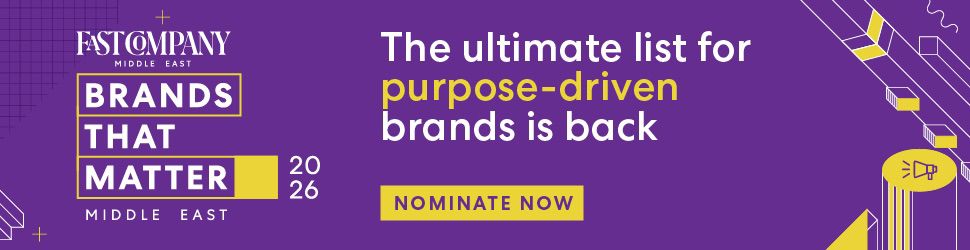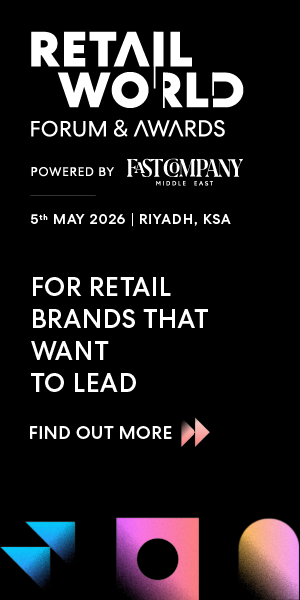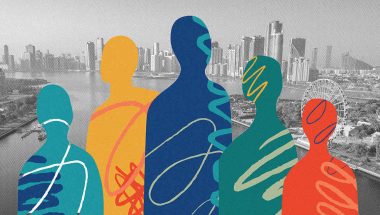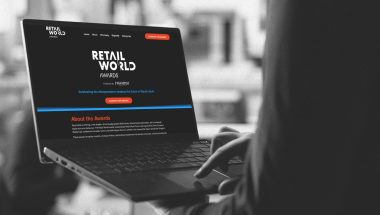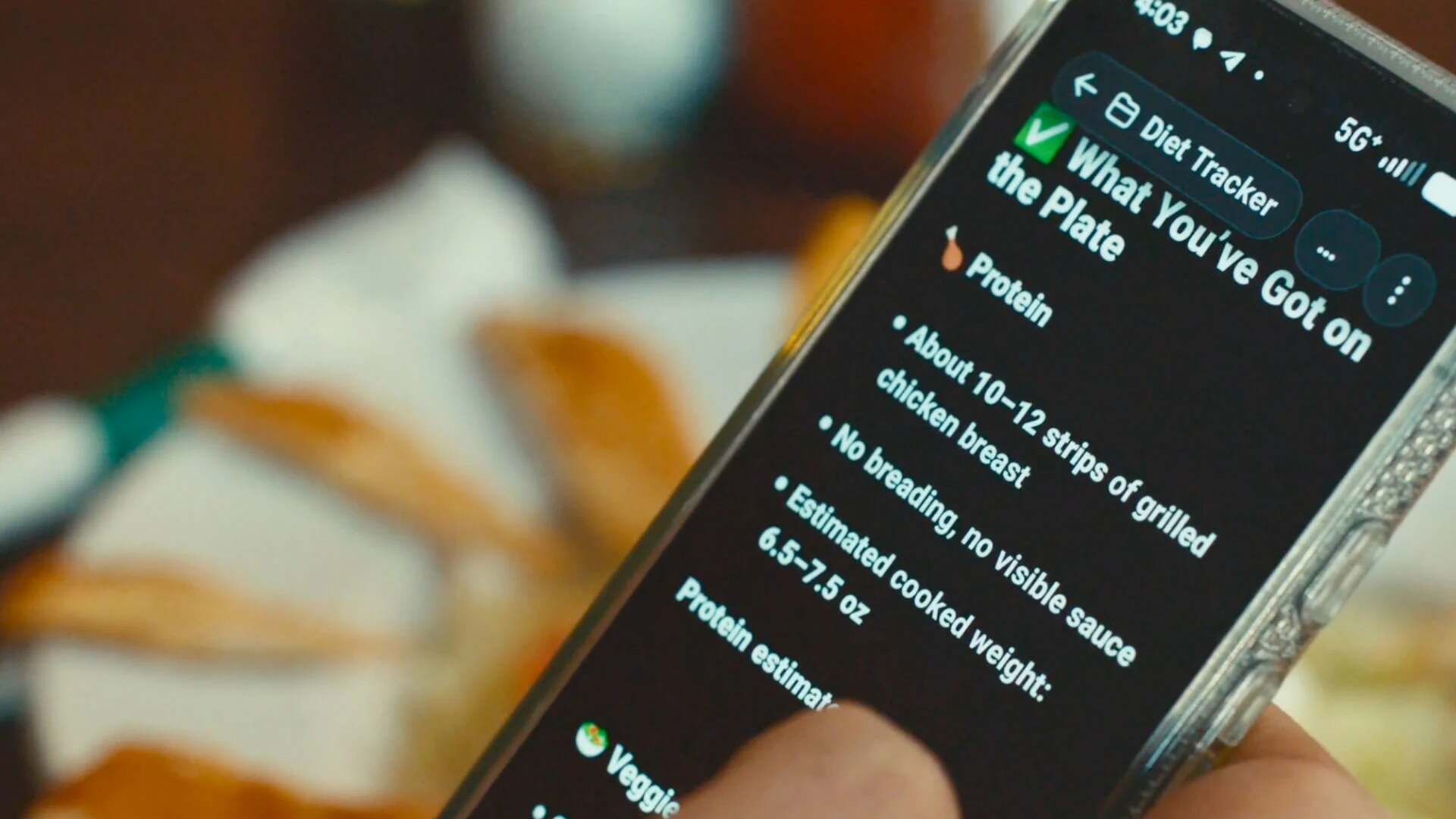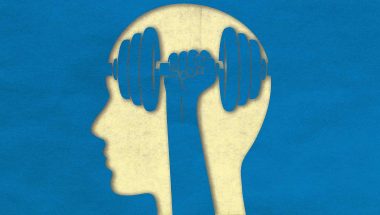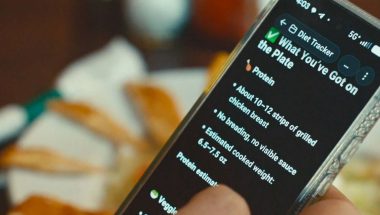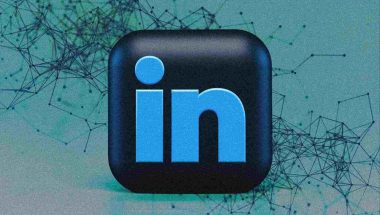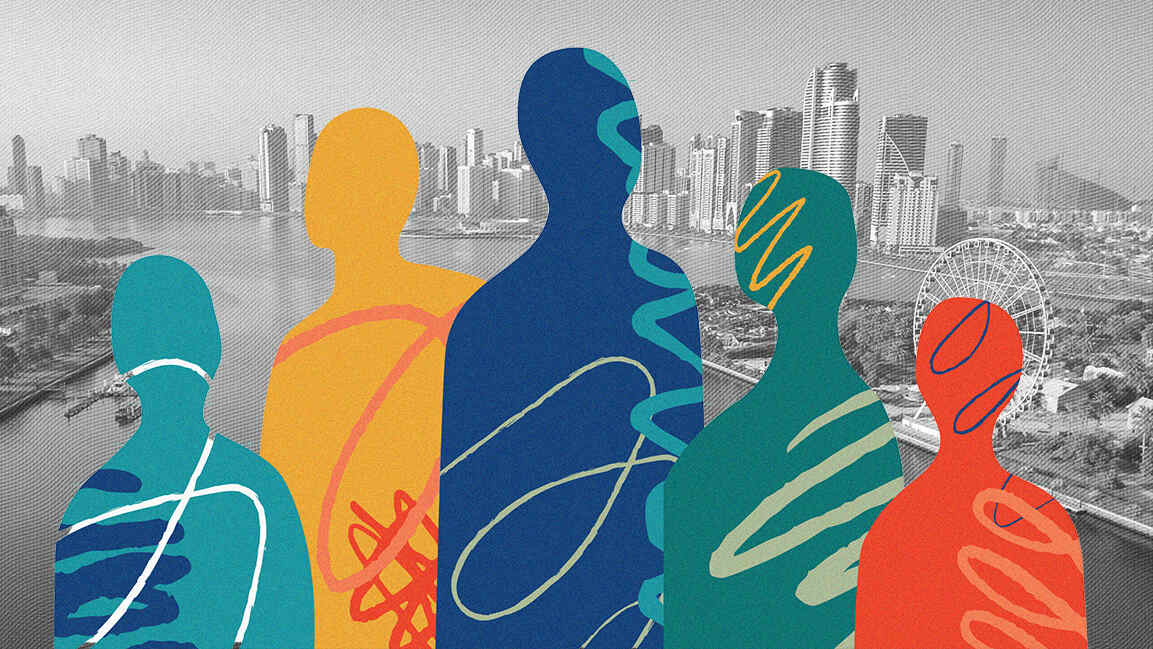- | 8:00 am
iOS 18’s Vocal Actions let you swap Siri for Google Assistant or ChatGPT
Execute iOS Shortcuts and more with voice commands.
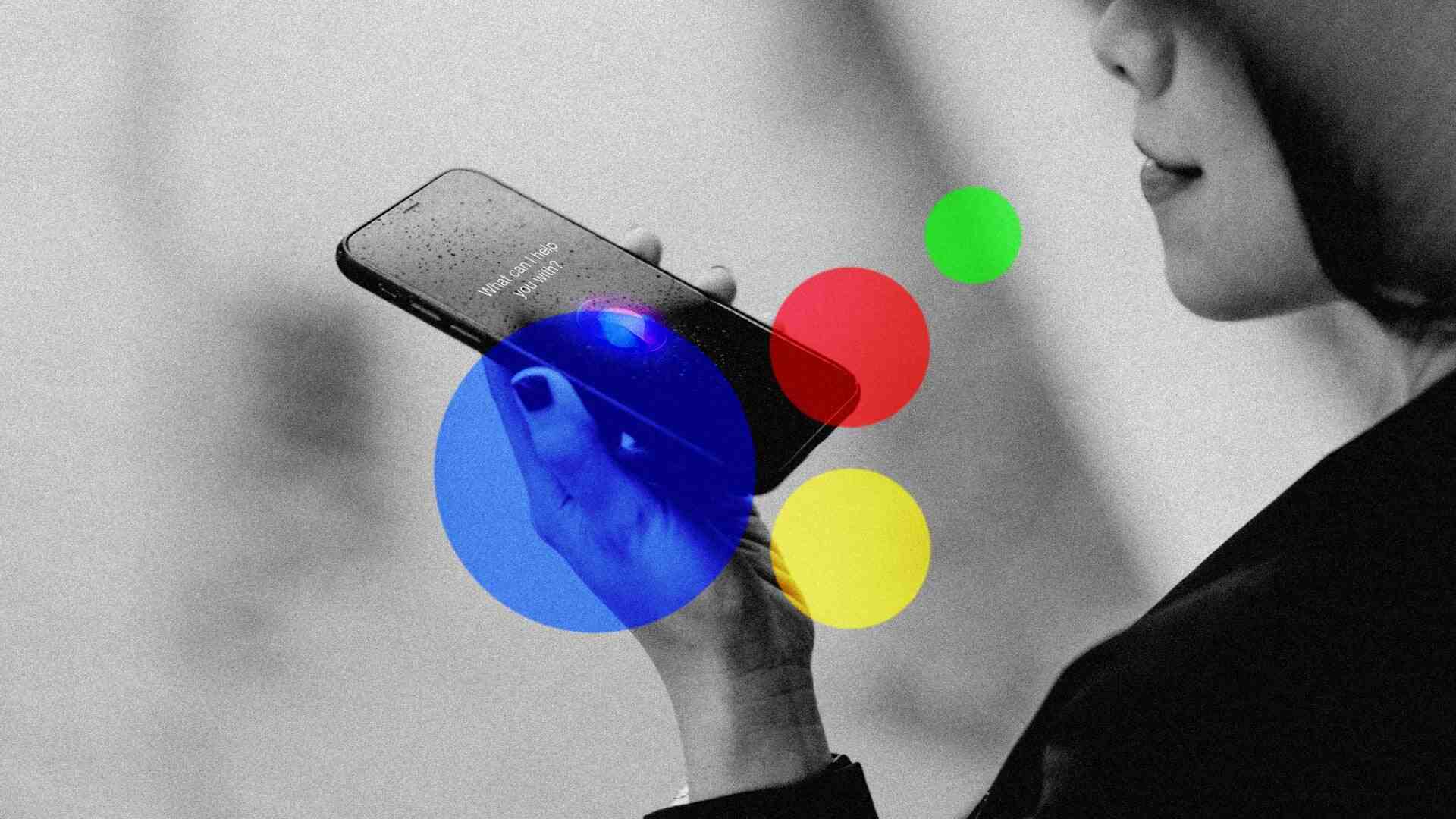
While Siri is becoming more useful in iOS 18, Apple’s next big software update also includes an easier way to invoke other voice assistants instead.
It’s called Vocal Actions, and it allows you to trigger custom actions with any wake phrase of your choosing. With a couple minutes of setup, you can talk to Google Assistant by saying “Hey Google” or bring up ChatGPT’s voice conversation mode by saying “Yo ChatGPT.” You can even set up an alternative wake word to use with Siri itself.
iOS 18 is still in developer beta testing, and Voice Actions in particular have some pretty rough edges right now. You shouldn’t install the current beta unless you have a high tolerance for showstopping bugs or another phone to fall back on. But once iOS 18 arrives this fall, it’ll be a big upgrade for anyone who wants to choose their own voice assistant.
HOW TO SET UP VOCAL SHORTCUTS
If you are running iOS 18, you’ll find Vocal Shortcuts under Settings > Accessibility > Vocal Shortcuts. From here you can click “Add Action” to set up a new shortcut.
Without any extra setup, Vocal Shortcuts can trigger all kinds of iOS functions such as the camera, and mute switch, along with a slew of accessibility functions such as live captions and voice control mode. After choosing an action, you must type in a wake phrase to associate with it. You’ll then be asked to say the wake phrase three times, training the system to recognize your voice.
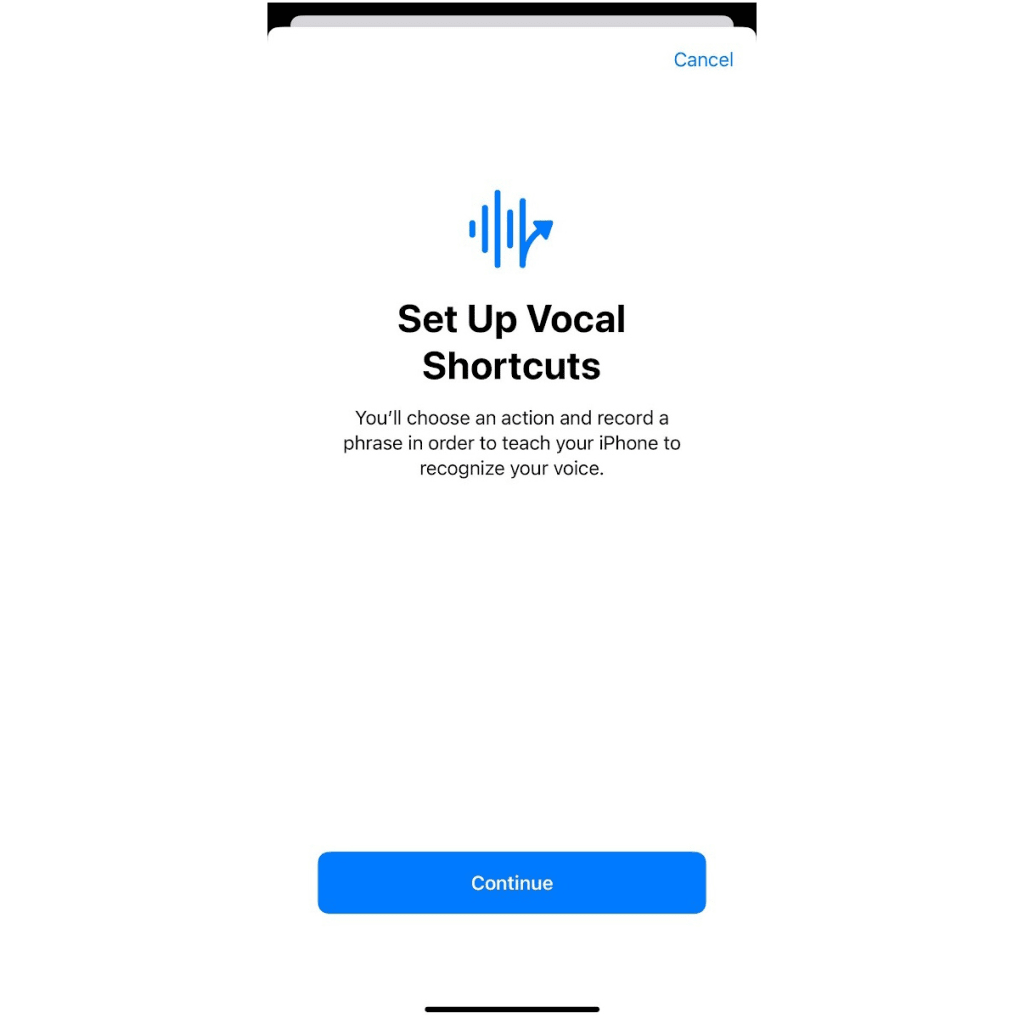
Using just built-in iOS functions, a bunch of potential use cases come to mind:
- By choosing “Siri” as the action, you can set up a custom wake phrase, such “Yo Siri” or “Hey Reginald.”
- With the Camera app open, you can snap a photo with just your voice by assigning a Vocal Shortcut such as “Say cheese” to the volume up button.
- Using a command like “Play ambient sounds” with the Background Sounds action, you can toggle iOS’s built-in noise generator. (Set up Background Sounds first under Settings > Accessibility > Audio & Visual > Background Sounds.)
Vocal Shortcuts work well in these scenarios because they either provide a function that doesn’t exist otherwise (such as a voice-activated selfie shutter) or provide quicker access to buried settings (such as Background Sounds mode).
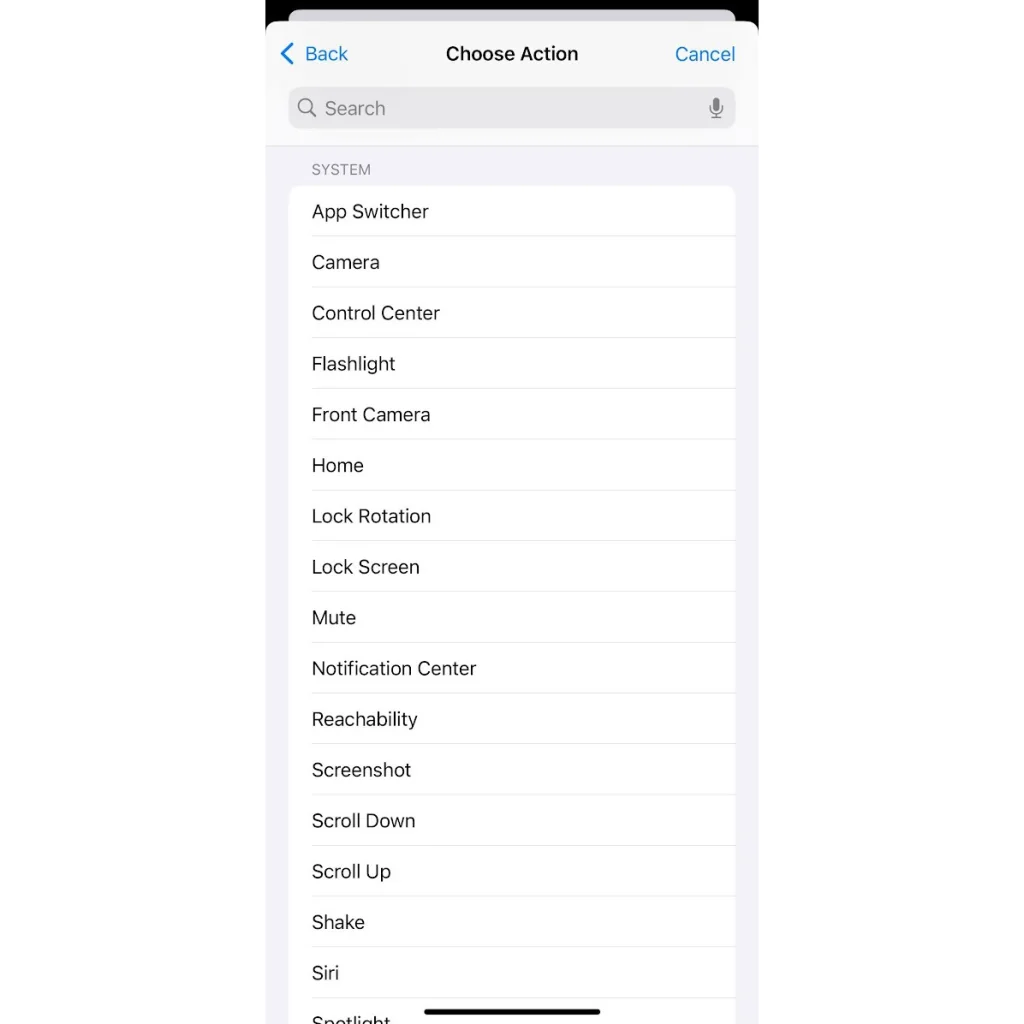
SWAPPING OUT SIRI
The real power of Vocal Shortcuts, though, is in its ability to trigger any automation from the Shortcuts app. That means you can set up specific actions or routines in Shortcuts, then trigger them with just a word or short phrase.
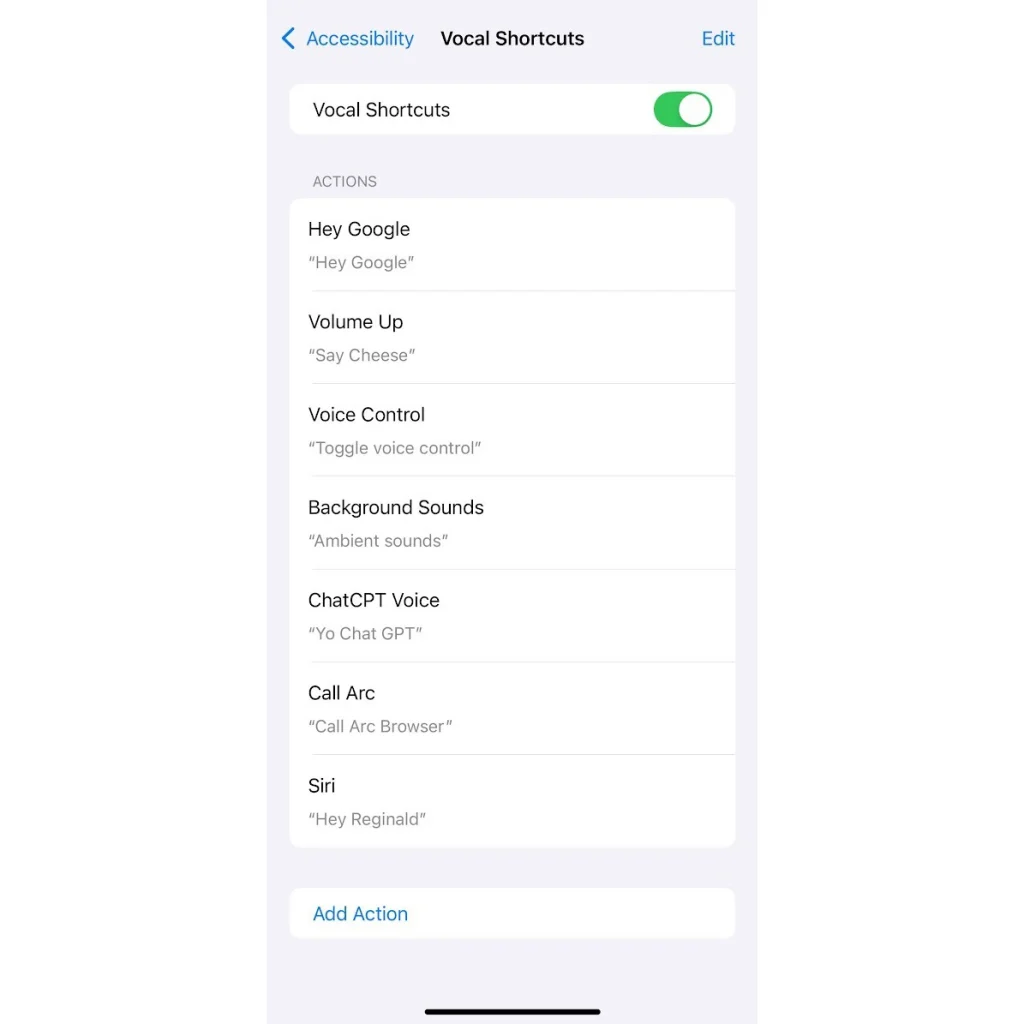
The most obvious use case is to activate an alternative voice assistant. With just a handful of steps, for instance, you can set up Vocal Shortcuts to launch Google Assistant with a “Hey Google” voice command:
- Install Google Assistant for iOS.
- In the Shortcuts app, hit the + button.
- Type “Assistant” into the “Search Actions” bar and select the Assistant app.
- Select “Hey Google” as your action, then hit “Done.”
- In the Vocal Shortcuts setting, create a new shortcut, select “Hey Google” as the action, and complete the voice training prompts.
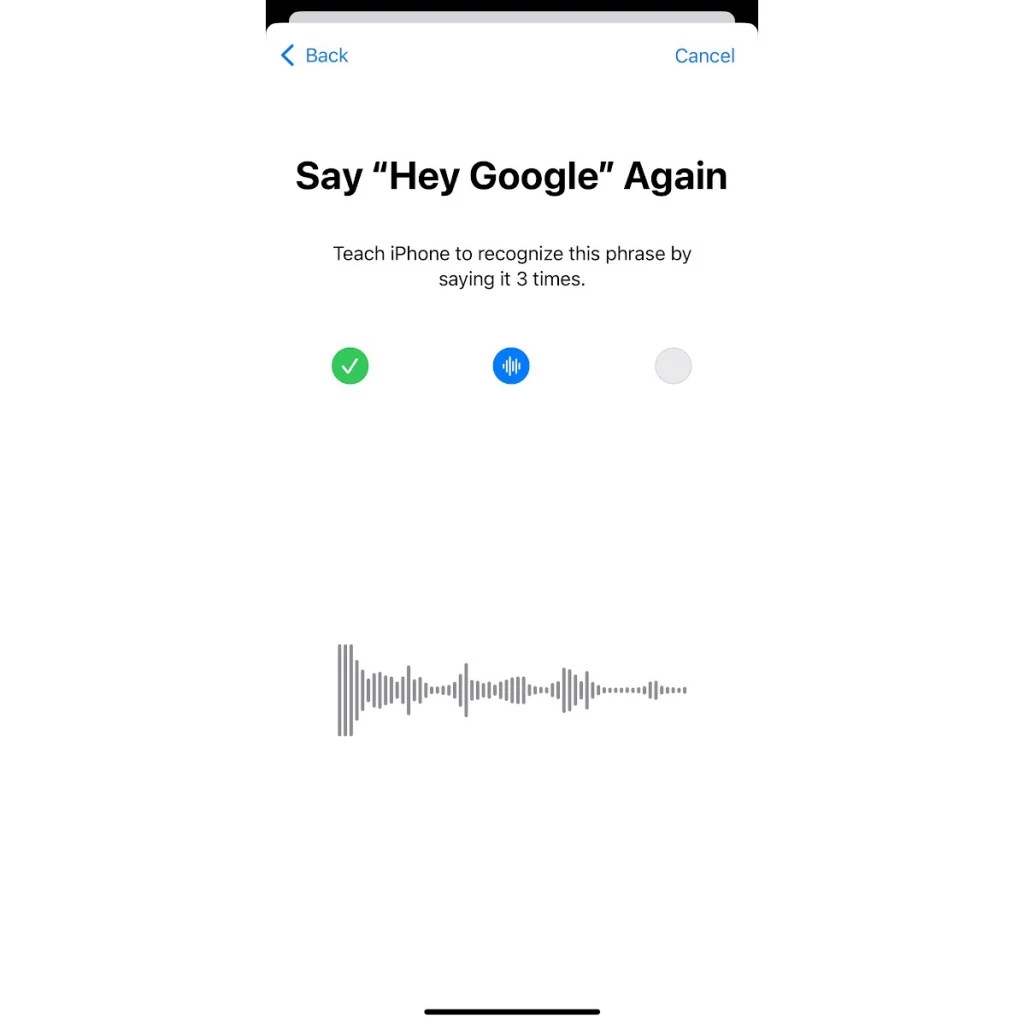
These same steps should also work for any other app that can trigger voice control through an iOS Shortcut. Just look for the following actions while setting up a routine in the Shortcuts app:
- ChatGPT: “Start voice conversation with ChatGPT.”
- Microsoft Edge: “Search with voice in Microsoft Edge” (provides access to Copilot).
- Chrome: “Search with voice in Chrome.”
- Arc Browser: “Call Arc.”
- Perplexity: “Start voice search.”
You needn’t just set up a single voice assistant either. By assigning separate wake phrases to each app, you can have multiple assistants available and can choose the best one for each job.
BUGS, LIMITATIONS, AND PROBLEMS
I didn’t notice any adverse impact on battery life from having Vocal Shortcuts enabled. In fact, battery life has been surprisingly solid for me since installing iOS 18 developer beta 2.
Even so, I’ve encountered plenty of other issues with Vocal Shortcuts so far:
It doesn’t always work: So far, iOS 18 has only recognized my Vocal Shortcuts about 30% of the time. Speaking in a loud and forceful voice sometimes helped, but other times I had to turn the feature off and on to get it functioning again.
Responses take a while: Even when you do successfully execute a Vocal Shortcut, the on-screen confirmation takes a second or two to appear, and there’s no immediate feedback from iOS in the meantime to indicate that your request is processing. That issue, combined with overall unreliability, means you’ll waste a lot of time wondering if iOS heard you properly.
Limited lock screen support: iOS 18 can understand Vocal Shortcuts from the lock screen, but the ones that use Shortcuts won’t actually work until the screen is unlocked. That means you can’t say “Hey Google” to your phone while it’s across the room. For security reasons, I don’t expect this to change. (Custom Siri wake words will work just fine, however.)
There’s a really annoying and possibly related bug with Siri: As of iOS 18 developer beta 2, system volume sometimes drops to unusually low levels, even with the volume slider cranked all the way up, and some users believe Vocal Shortcuts are to blame. Disabling and re-enabling “Hey Siri” voice commands seems to solve the problem, at least temporarily.
ANOTHER TOOL FOR POWER USERS
While most folks probably won’t bother with Vocal Shortcuts, they represent another way that Apple has opened up iOS to more advanced users. In that way, it’s reminiscent of the Back Tap, which arrived in iOS 14 and allows users to trigger Shortcuts with a double- or triple-tap on the iPhone’s backside.
Vocal Shortcuts could blossom into something bigger. After all, iPad mouse support started off as an accessibility feature before becoming a key piece of Apple’s iPad-as-laptop-replacement marketing. And while the Back Tap remains tucked away as an accessibility feature, it may have inspired the Action Button on the iPhone 15 Pro. Perhaps we’ll look back on Voice Shortcuts as foreshadowing a bigger push into hands-free voice control.
But first, it needs to work. Even as a pure accessibility feature, Vocal Shortcuts won’t be worth shipping if it’s not dependable, but at least Apple has plenty of time clean things up before launching iOS 18 in the fall.
Learn more tech tricks every week with Jared’s Advisorator newsletter.