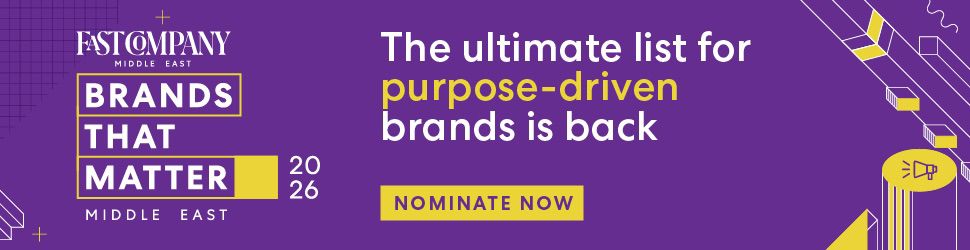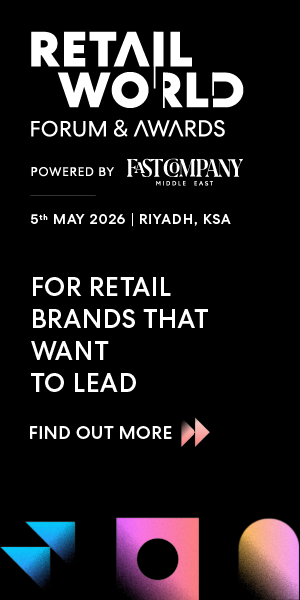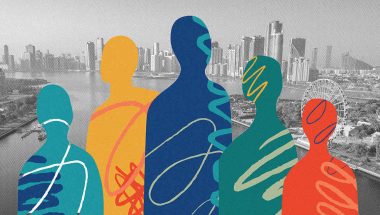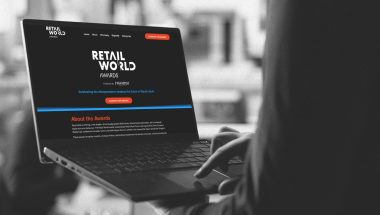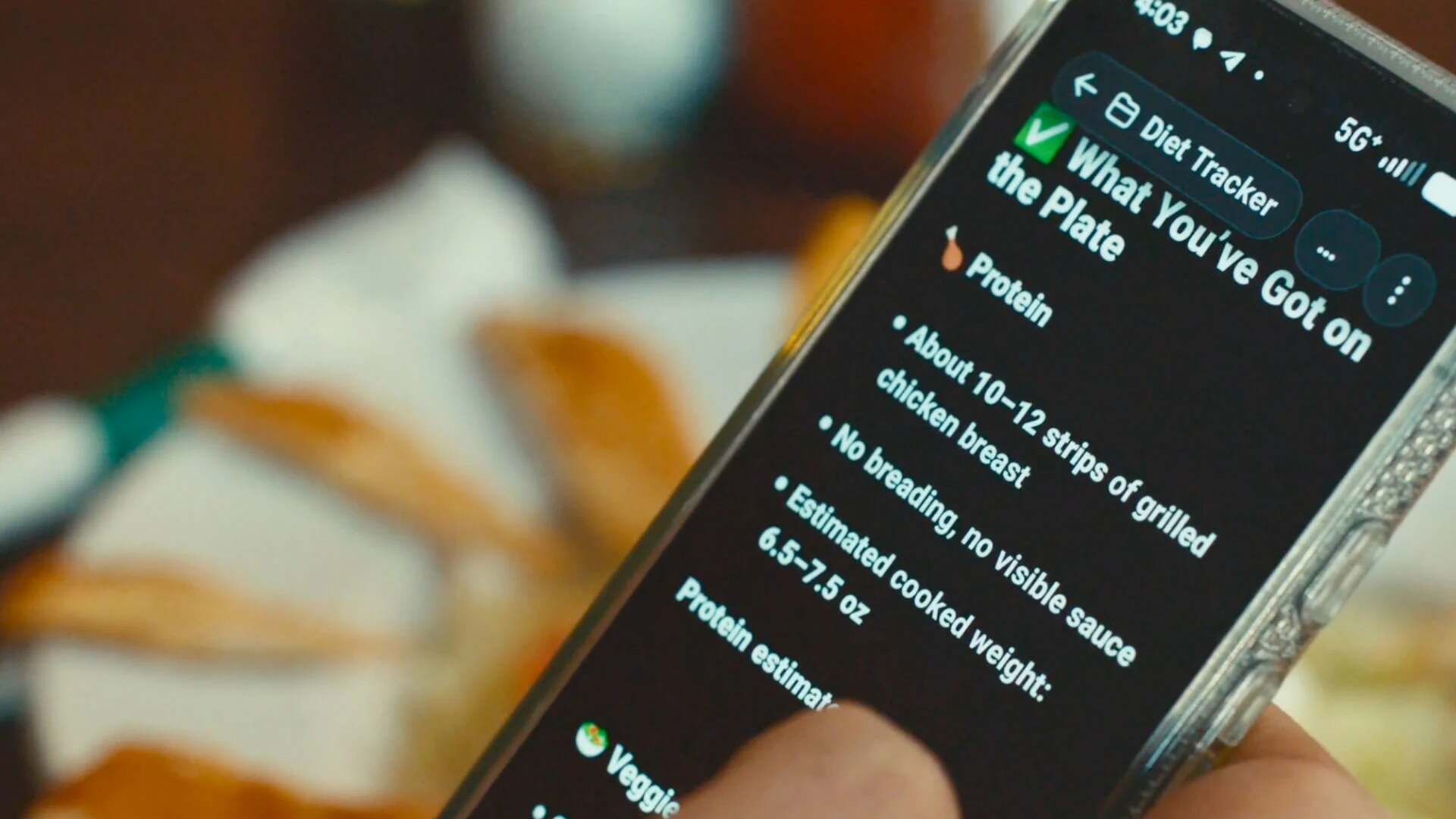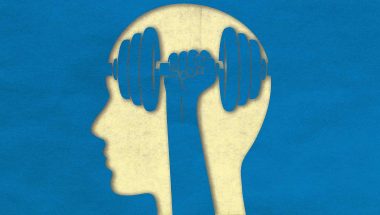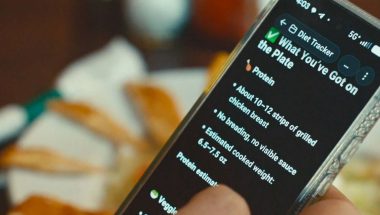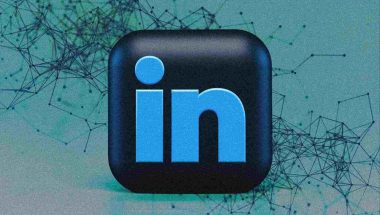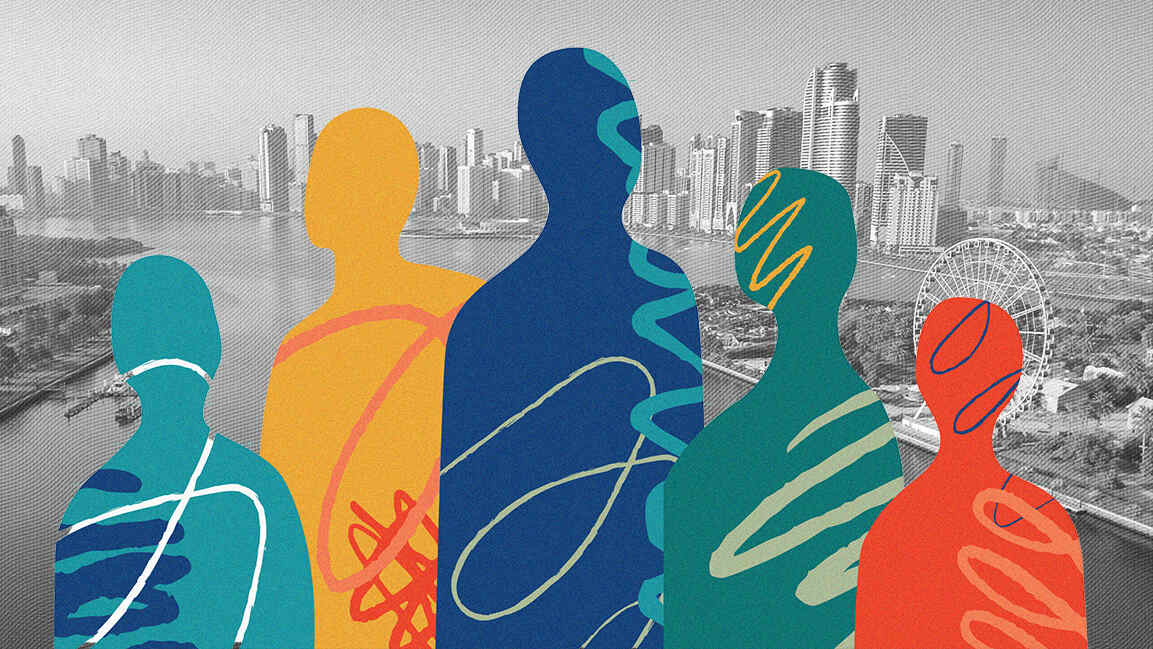- | 10:00 am
This might be the best iPhone feature you never knew existed

Did you know that you could tap the back of your phone to make it quick-launch apps, settings, and shortcuts?
Although I feel mild shame for not knowing such a feature existed until now, I feel even greater joy that it’s part of my life. It’s life-changing, friends. Here’s how it works on an iPhone—and two ways to get something similar on an Android phone.
IPHONE BACK TAP
On the iPhone, this feature is called Back Tap, and it’s been around since iOS 14.
You’ll need to enable it first by going to Settings > Accessibility > Touch and then choosing Back Tap.
From there, you can designate a double-tap to do something and a triple-tap to do something.
Here’s what double-tapping looks like to fire up the flashlight:
And here’s what triple-tapping looks like to take a screenshot:
Choose whatever functionality you like, but if you’ve got young kids and you can never seem to get the camera app opened quickly enough to grab photos of them, I highly recommend setting one of the options to open up the camera.Apple’s implementation of this is pretty comprehensive and is great in that it gives you two tapping options. Here’s a list of all the things you can set the taps to do on your iPhone.
System stuff:
- App Switcher
- Camera
- Control Center
- Flashlight
- Home
- Lock Rotation
- Lock Screen
- Mute
- Notification Center
- Reachability
- Screenshot
- Shake
- Siri
- Spotlight
- Volume Down
- Volume Up
Accessibility stuff:
- AssistiveTouch
- Background Sounds
- Classic Invert
- Color Filters
- Magnifier
- People Detection
- Smart Invert
- Speak Screen
- VoiceOver
- Zoom
- Zoom Controller
A couple of scroll gestures:
- Scroll Down
- Scroll Up
And last but not least, a handful of shortcuts:
- Block Off an Hour
- New Shortcut
- Shazam Shortcut
- Take a Break
- Text Last Image
WHAT ABOUT ANDROID?
A very similar feature does exist for Android, but it’s available natively only for Google Pixel phones running Android version 12 or later.
It’s called Quick Tap and it’s available by going to Settings > System > Gestures and then choosing Quick Tap.
It works exactly the same as the iPhone feature, except you’re limited to just a double-tap—which I immediately set to open the camera.
Here are the options you get:
- Take Screenshot
- Access Digital Assistant
- Play or Pause Media
- See Recent Apps
- Show Notifications
- Open App—at which point you can assign any app to open (such as the camera)
For non-Pixel Android phones, there’s an app called Tap, Tap that gives you the option of assigning actions to double-taps and triple-taps.
You’ll need to sideload Tap, Tap: It’s not available in the official Google Play store. It’s not a super-complicated process, but it’s not quite as simple as installing regular apps. Do some online research about how to “install apps from unknown sources” on your particular phone, as the process can be slightly different from model to model.
DOES THIS MAGIC WORK WITH PHONE CASES?
I’m happy to report that it does, although I found it to work more reliably without a case. Here’s my wife’s iPhone with her thick, credit-card holding monstrosity of a case on it:
It takes a little practice, but you’ll be tap-tap-tapping your way to a better life in no time!