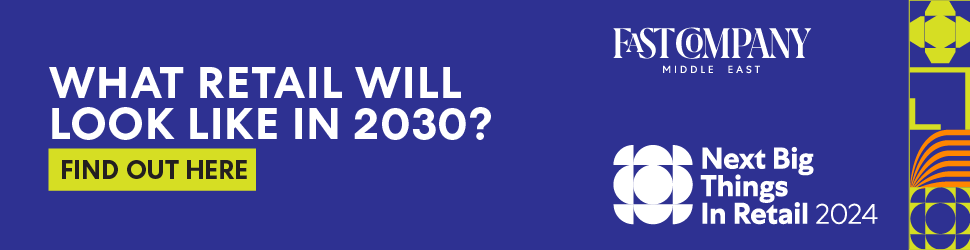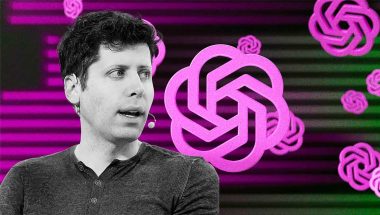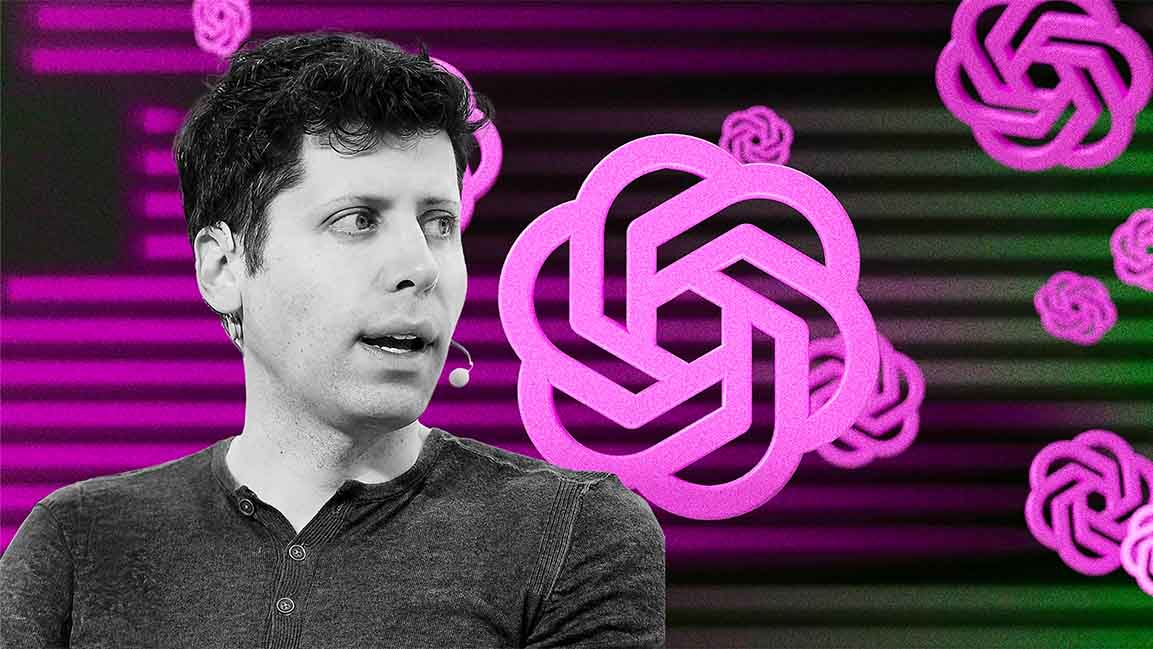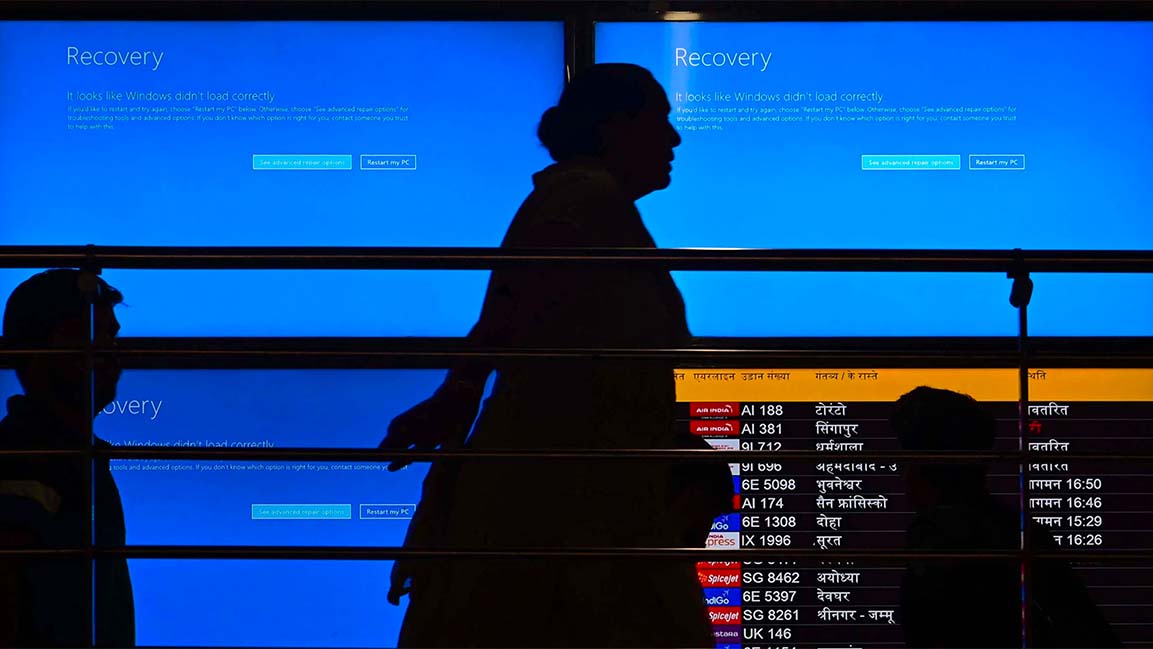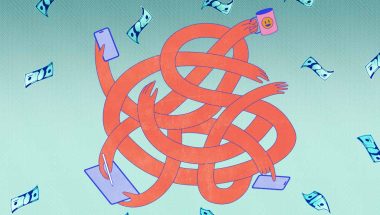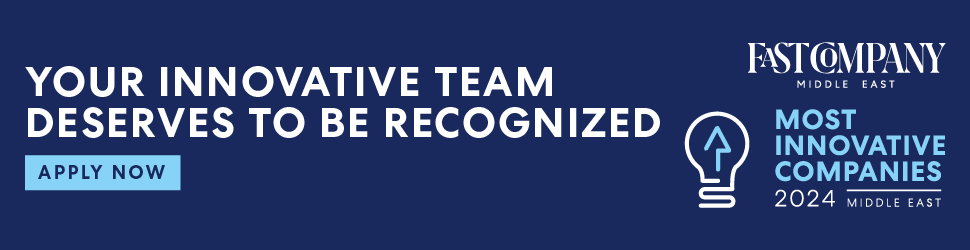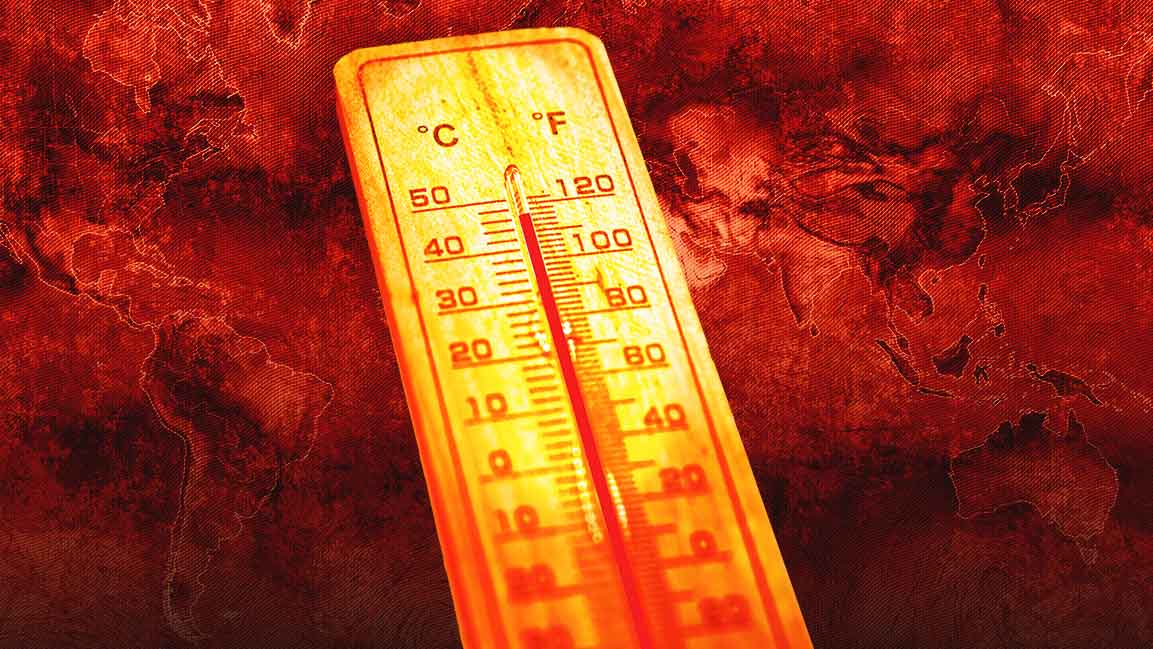In my never-ending search for efficiency, I realized that if I could stop constantly checking my phone all morning, I could save quite a bit of time. More important: I could stop getting distracted by all the other stuff on my phone.
So as I thought about all the stuff I check—my calendar, my to-do list, the news—I wondered how much I could replicate with Alexa in order to keep my phone in my pocket.
A lot, it turned out—and all it requires is a handful of commands. I hope you find them as useful as I do.
CHECK YOUR CALENDAR
Alexa has pretty good support for Google, Microsoft, and Apple calendars. To add your calendar, open up the Alexa app, tap More in the lower-right corner, then Settings, and choose Calendars.
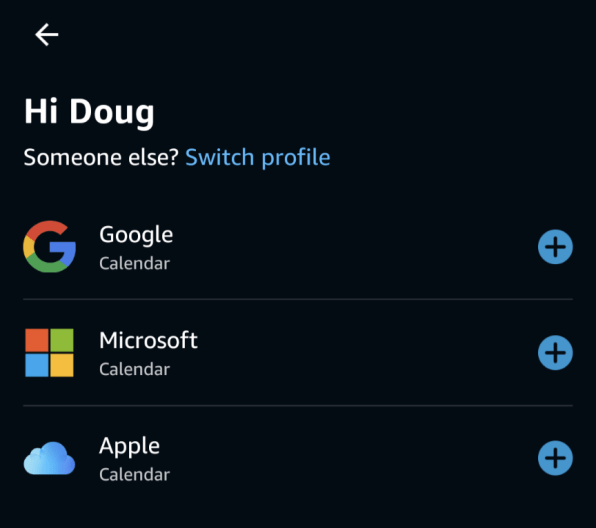
Once you’ve added your calendar, simply say, “Alexa, what’s on my calendar?” and you’ll get a readout of your daily schedule. If you need to add things or shuffle them around, you can tell Alexa to “add an event” or “move a meeting” to a different time or day.
ADD TO YOUR TO-DO LIST
If you’re like me, you make mental notes constantly and then never remember to execute on any of them. It’s no way to live.
Alexa can help. Tell it to add something to your to-do list and then—and this is important—ask it what’s on your to-do list later so that you can actually get things done.
If you’re feeling really ambitious, you can create multiple lists outside of the default to-do list. Tell Alexa to create a list and it’ll ask you what to name it.
Later on—this is also important—you’ll need to remember what you named your list in order to ask what’s on it.
FIND YOUR PHONE
Bell’s law: You can never find your phone when you’re running late and on your way out the door. Your Alexa device, however, is almost always within earshot.
Ask Alexa to find your phone and, after a quick initial setup process, it’ll call your phone so you can (ideally) hear it ringing in between the couch cushions you could have sworn you just checked.
And while this is an Alexa-focused article, the service is limited in that it can’t audibly ring a muted or vibrate-only phone. You can, however, do so via the official Android and iPhone phone-finding apps: Google’s Find My Device and Apple’s Find My iPhone.
CHECK YOUR COMMUTE
The pandemic may be hanging around much longer than any of us hoped, but pandemic non-traffic is a thing of the past. If you live in a part of the country with wildly variable commute times, asking Alexa to check your commute is a godsend in the morning.
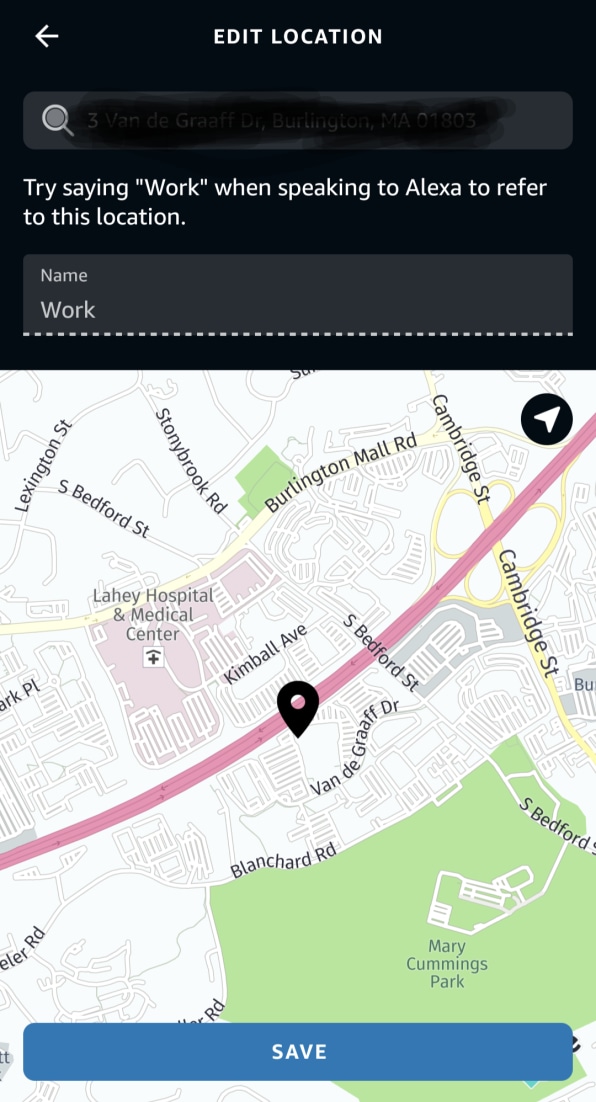
To set your home and work addresses, fire up the Alexa app, tap More in the lower-right corner, then Settings, and choose Commute. Then enter your work and home addresses.
Each morning, ask Alexa what your commute is like and it’ll give you an idea of when you’ll need to leave the house.
GET CAUGHT UP
Depending on how much time you have, you can get a quick rundown of the day’s headlines or a more robust helping of the noteworthy news stories.
For the quick version, ask Alexa to tell you your “Flash Briefing” for a few minutes of news from a handful of providers that you can customize. To select your Flash Briefing providers, tap More in the lower-right corner of the Alexa app, then Settings, then News, then Flash Briefing.
For the long version, simply ask Alexa for the news and it’ll relay more in-depth stories from your favorite news source. To select your source, tap More in the lower-right corner of the Alexa app, then Settings, then News, then My News Channels.