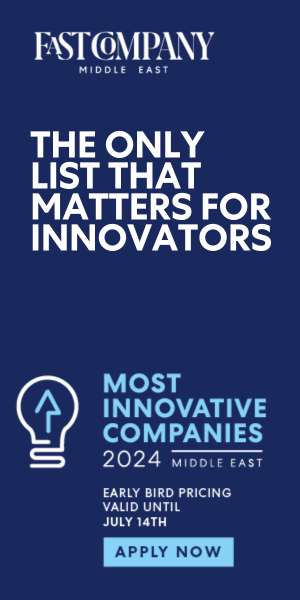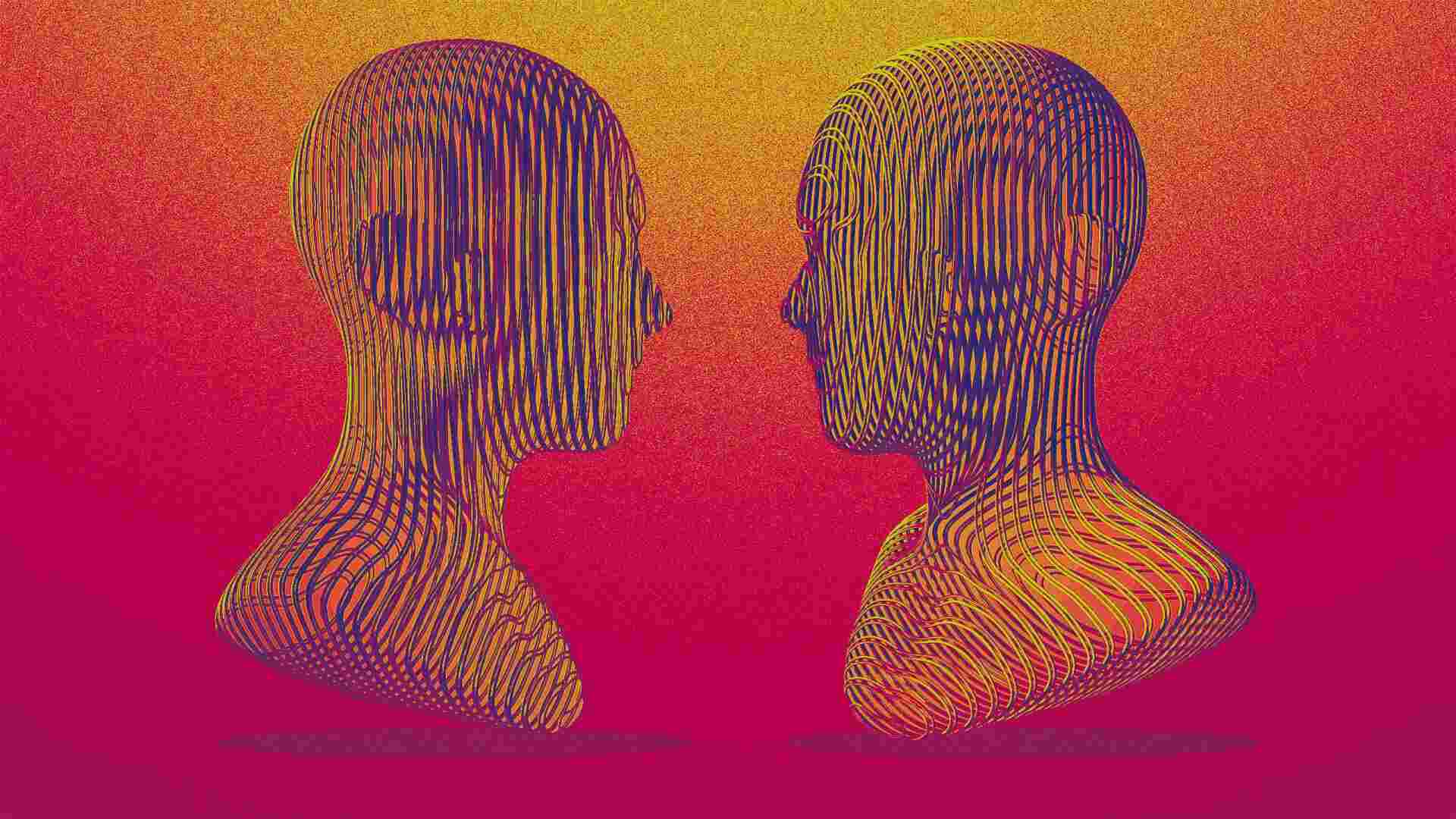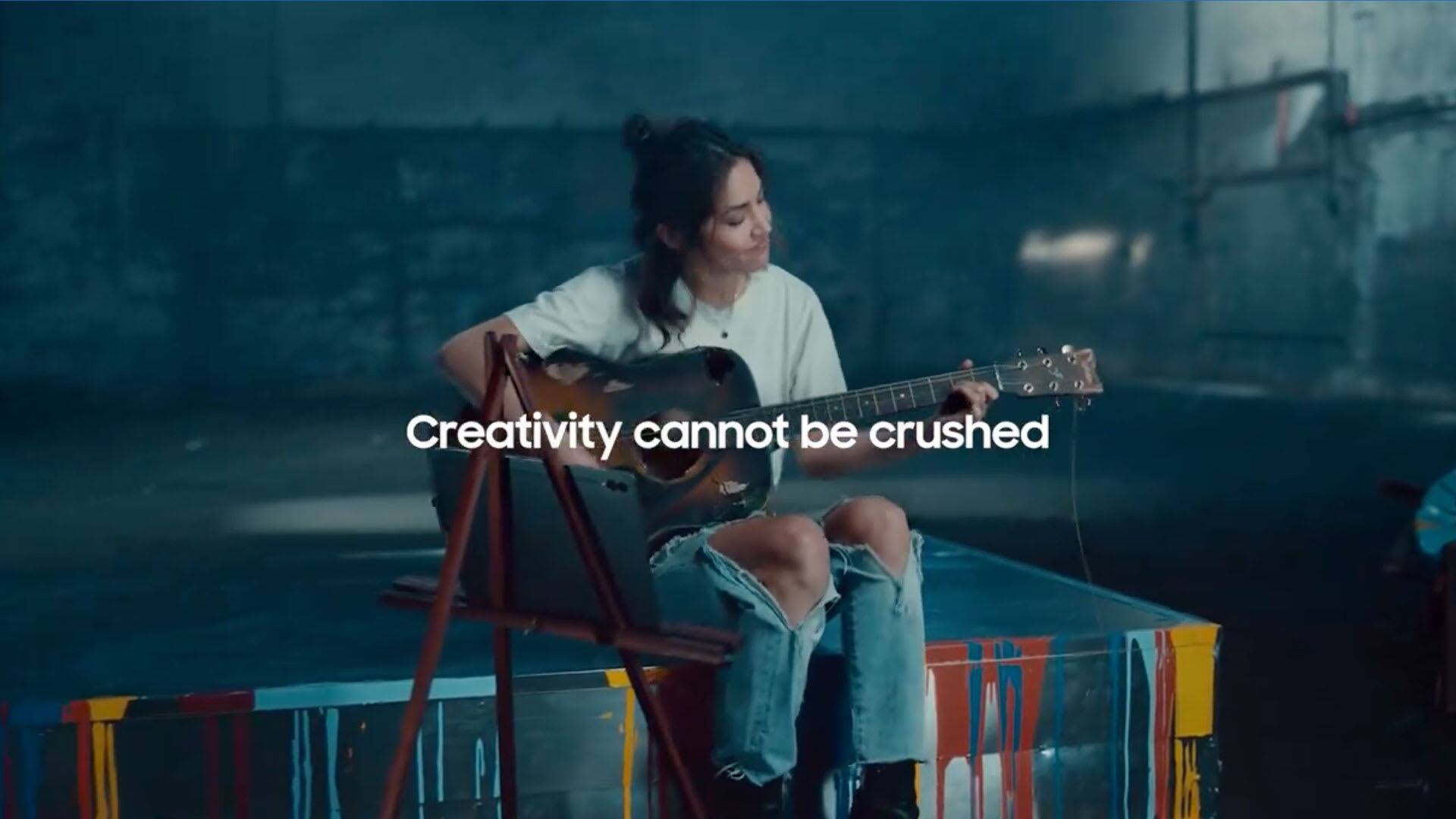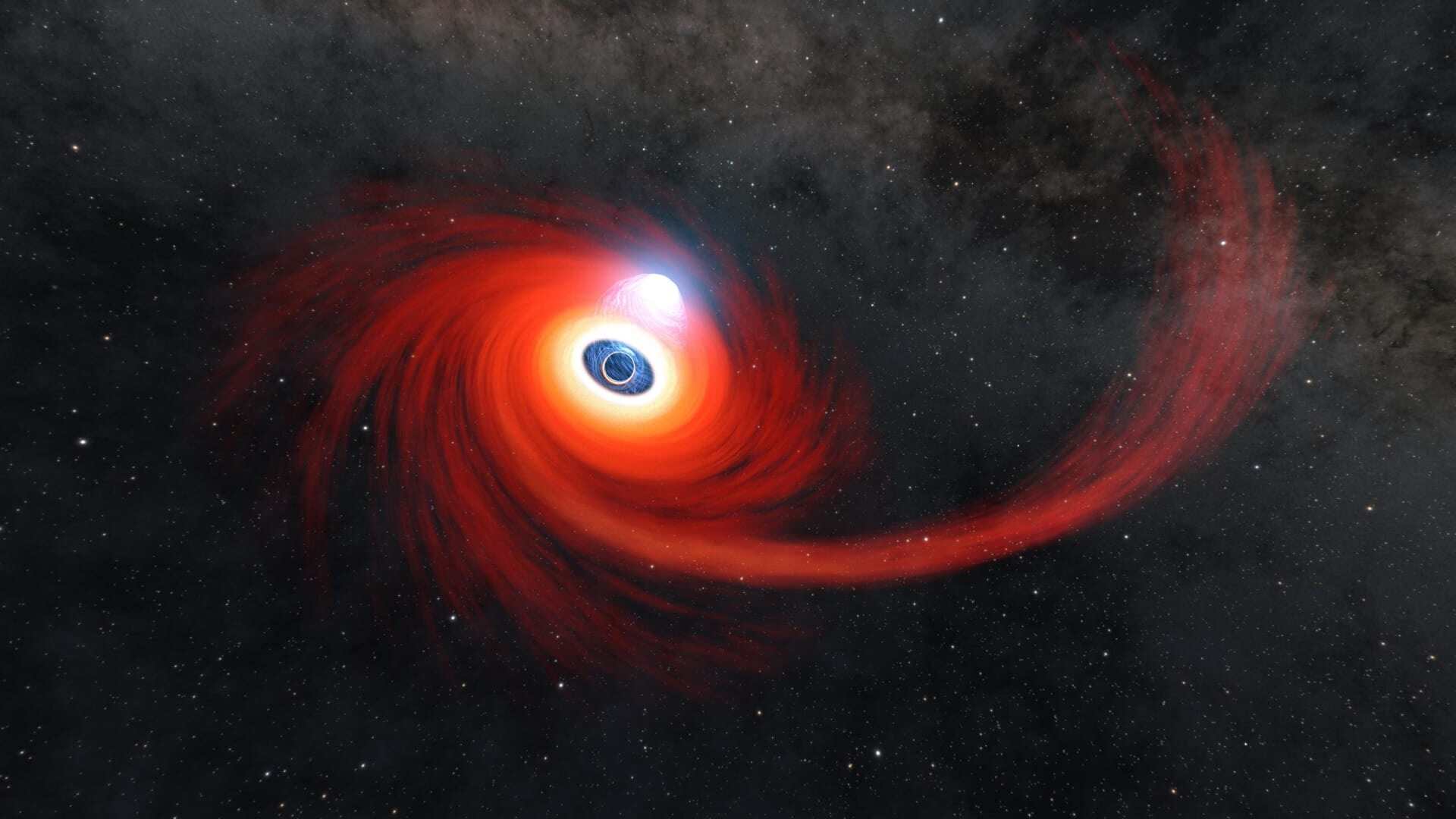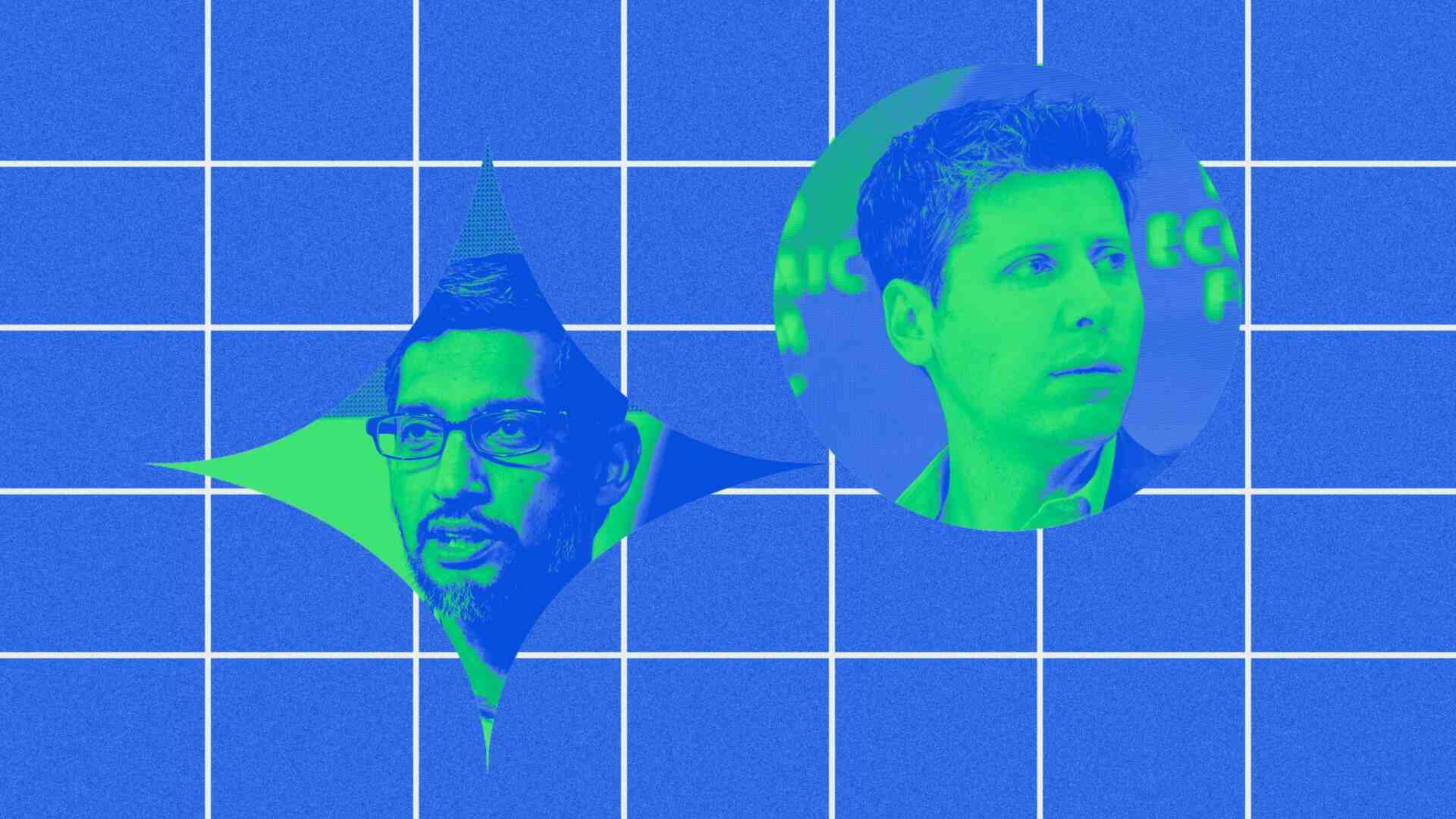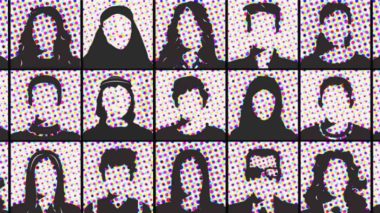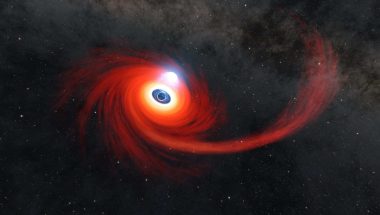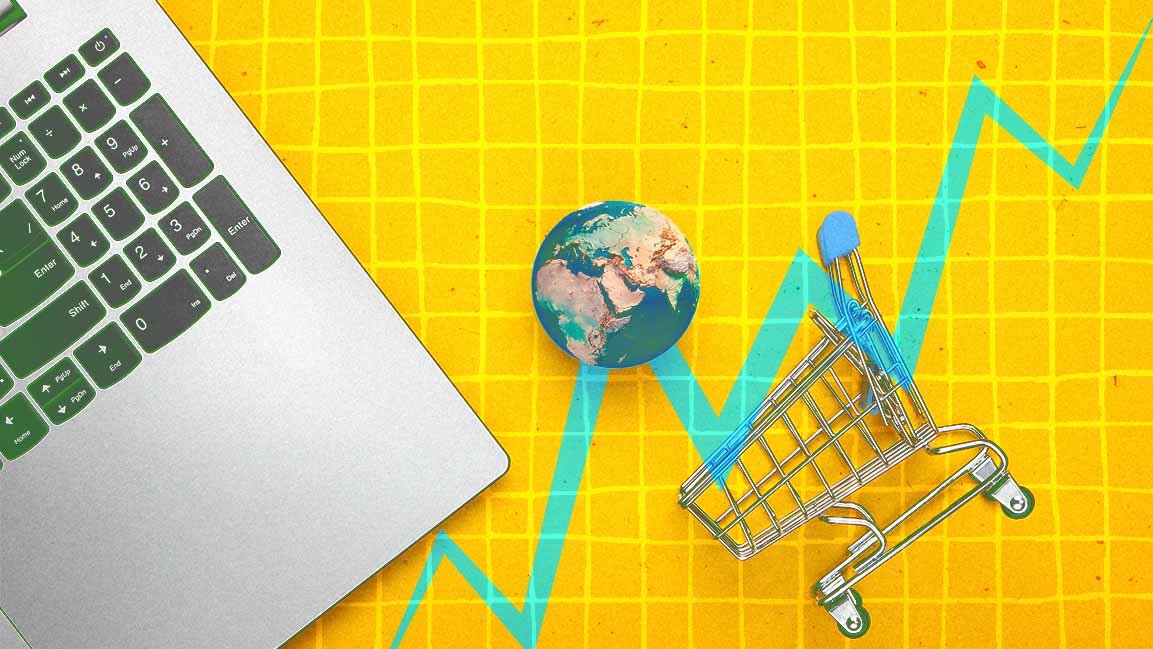- | 8:00 am
This free tool helps you make step-by-step tutorials in seconds
Fast meets easy meets impactful with the free Scribe tutorial maker.
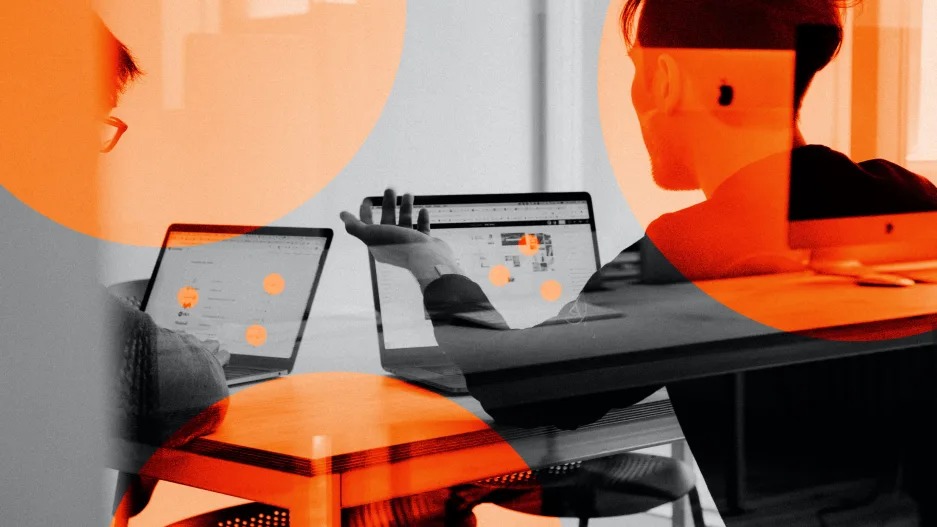
Not to brag or anything, but it took me exactly 38 seconds to capture an 11-step process showing how to mute and then unmute my editor on Twitter (or, if you prefer, X).
I did close to zero heavy lifting, which is nice—again, not to brag.
This was just a quick test, of course, but as someone who occasionally needs to create how-to guides for work and who more than occasionally needs to provide tech support to friends and family, I can confidently say I’ll be using this service again.
The tool in question is called Scribe, and there’s a pretty fully featured free version. Here’s a closer look at how it works.
CREATE AN ACCOUNT AND INSTALL THE BROWSER EXTENSION
To get started, head over to Scribe’s website and create an account. Once that’s done, you’ll be prompted to download the Scribe browser extension, which is available for Google Chrome and Microsoft Edge.
START YOUR RECORDING
Once you’ve got the extension installed, navigate to the site where you’d like to begin your walkthrough, click the extension in your browser’s toolbar, and then select Start Capture.
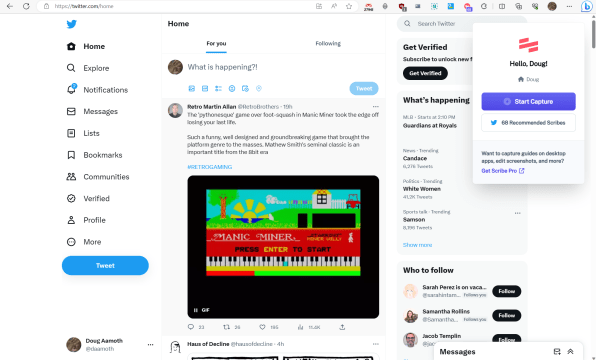
At this point, you’re “recording,” but don’t worry about your timing. The tool simply records a screenshot each time you click something, so take your time with each step. You can edit steps out later if you make a mistake and need to backtrack.
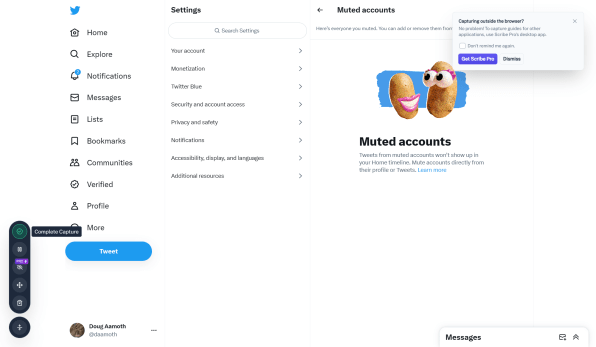
You’ll notice a little circle in the lower-left side of your browser window, which is used to control your recording. Once you’re done, click the circle and choose Complete Capture, which is the top-most icon.
EDIT YOUR TUTORIAL
From there, you’ll be whisked to your tutorial, where you can edit the text for each step, remove steps, re-order steps, add descriptions, and more.
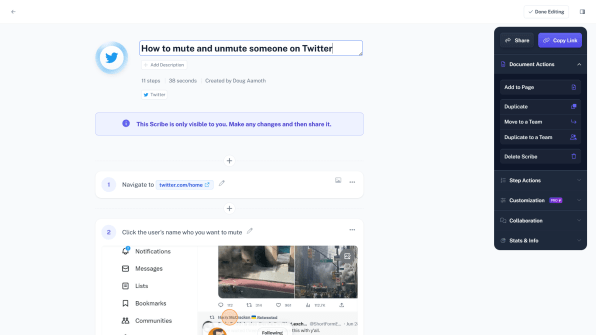
Ideally, you won’t have to change much. We’ve spent 38 seconds on this—no need to spend more than another 38 seconds futzing with it.
SHARE YOUR TUTORIAL
Once you’ve gotten your how-to just how you like it, click the Share icon in the floating right-hand sidebar.
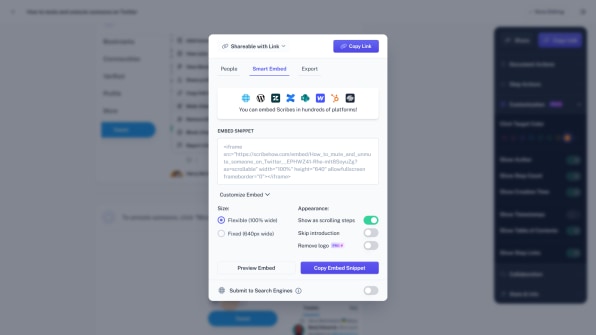
You can share it with people directly via email, create an embeddable version—which looks nicest, in my opinion—or export it to a PDF.
You can also simply copy the link to it and share it that way. For example, here’s my tutorial.
FREE VS. PAID
Again, I did all this with the free version, the biggest limitation of which is being confined to capturing only web pages.
The pro version lets you capture your entire desktop and offers other goodies like custom branding, the ability to edit screenshots, smart obfuscation of personally identifiable information, and more export options beyond PDF.
It starts at $29 per month but drops to $15 per person per month if you sign up a team of five people or more. Take the free version for a spin first, though. You’ll know pretty quickly whether it’ll be worth ponying up for the full version.